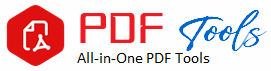PSD to PDF
PSD to PDF Converter: Converting Your Designs with Ease
Conversion of file format becomes pretty common in graphic designing to ensure interchangeability along with high quality between the different systems. Probably most designers often have to go through PSD (Photoshop Document) to PDF (Portable Document Format). This tutorial will explore the benefits of using a PSD Converter, types of conversion methods, and how best to incorporate this process in your workflow.
Knowing the Formats of PSD and PDF.
How does PSD work?
The file format PSD, or Photoshop Document, is proprietary to Adobe Systems and was originated as an original format. Images developed and changed are mostly worked on in Adobe Photoshop and their storage in main PSD format. This format works great for digital artwork, graphic design, as well as photo editing and lots of colors in modes using layers and transparency. Unfortunately, sharing and collaboration may be limited because PSD files are only accessible and editable by Photoshop or other applications capable of doing so.
What is PDF?
Data residing in a PDF can be viewed, regardless of the equipment or device that their producer used, and they keep all their fonts, pictures, and layouts intact. That is why PDFs are often used to share reports, presentations, forms, and other kinds of documents: as they can be opened almost anywhere without any need for the actual software in their production. That makes PDF the perfect file format when sharing professional documents or designs.
Why Convert PSD to PDF?
Converting PSD files is beneficial in the following aspects.
Greater Compatibility: Any time you share your designs with a client, collaborators, or any other person who may not have access to Photoshop, they can open PDF files on a number of hardware and operating systems.
While PSD file is extremely large, PDFs are typically much smaller, thus easier to email and upload to cloud storage.
High Quality: Applying PDF converter to your artworks helps retain the vibrancy, clarity, and overall appearance of the image.
PDFs are best for Presentations, Portfolios, Client evaluation due to their professionally touched-up look and feel.
How to Convert PSD to PDF
There are numerous methods, all of which have their advantages, with which one can convert PSD file. The best-known options include the following:
1. Using Photoshop
Converting PSD can be very easy if you have access to Adobe Photoshop. As follows:
Open the PSD file. Open the PSD file you want to convert in Adobe Photoshop.
Choose Save As: Located in the menu bar, select “File” and then “Save As.”
Select your PDF. In “Save as type” choose “Photoshop PDF”.
Customize Settings: You can modify the PDF settings including security, color management, compression.
Save your PDF: Once you select where you want to save the file, click “Save”. You will then be given your PSD file saved as a PDF.
2. Online Converters
There are many free online PSD converters available in case you do not have Adobe Photoshop at your disposal. You can apply such converters quite easily – no installation of software is necessary, and conversion takes place in a split second. Here are some most popular ones:
CloudConvert: A flexible internet converter that can handle a wide variety of file types, including PSD to PDF. Download your converted file once you have uploaded your PSD file and selected PDF as output.
Zamzar: Another reputable internet converter. To get your PSD file converted, upload your file, select PDF from the list of output formats, and input your email address.
Convertio: Drop PSD files you want to convert to PDF, using this easy online converter.
3. Desktop Applications
You can easily convert PSD to PDF using desktop applications without Photoshop. Here are some of them:
GIMP-Free, open source image editor allows the PSD file to be exported to PDF. Just open the PSD file in GIMP; click “Export As”; save it into the PDF format.
You can print from any application that supports print by means of PDFCreator, a virtual printer. Open your PSD file, select “Print,” and choose PDFCreator as your printer using Photoshop or any other viewer that supports it.
Tips to Know How to Convert PSD to PDF Without Any Hitches
Check Layer Visibility: Ensure that any layer you want to appear in the PDF is visible before you convert. The last PDF produced will not contain hidden layers.
Flatten layers if your design does not require editable layers before conversion. Flattening ensures consistency in your design while reducing the size of the file.
Optimize Image Resolution: Ensure all images in the PSD file are optimized to the right resolution. Any print job will need a minimum resolution of 300 DPI, while any digital screen project requires a minimum of 72 DPI for optimal display.
Apply Quality Settings Make sure you apply quality settings when saving as PDF to ensure that your text and images are sufficiently sharp and clear in final output.
PSD to PDF Conversion Application Cases
Presentation to clients: A graphic designer can convert PSD mockups into PDF to present the concepts professionally before clients.
Portfolio: It can be compiled into one PDF so easily for easy sharing by a graphic designer.
Print Design: The process of conversion of PSD to PDF is significant to achieve color accuracy and print quality ready.
Marketing Materials: Companies can use the process of PSD to PDF conversion while developing their flyers, brochures, and other marketing materials.
Conclusion
The PSD to PDF converter is one of the most versatile tools for professionals wishing to share work in a highly accessible format. The conversion process is simple and effective with choices between desktop applications, web converters, and Adobe Photoshop.
Indeed, converting PSD into PDF will ensure the quality by displaying the designs professionally as well as ensuring compatibility. Enhance your management and presenting skills with just the incorporation of such a PSD to PDF converter in your workflow today!