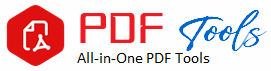PNG To PDF
Drag & Drop Your PNG File Here
PNG To PDF Converter software is necessary for converting PNG files. As mentioned earlier, PNG is an extremely popular picture format that has gained popularity owing to the fact it has a transparent background and lossless compression. A PNG file is generally suitable to be shared or printed in professional environments. However, it’s not specifically meant for presenting large numbers of good quality pictures over the Internet. This is one good reason why you may have to convert from PNG to PDF.
This is because their formatting is preserved after changing them into PDF so that a PDF can be opened by any software, device, and other systems. PDF files are so widely acceptable.
PNG to PDF Conversion Turns to be an Advantage
In this article, I will outline advantages to convert PNG into PDF, various methods that can be adopted for PNG conversion, and the tools that can make this process easier.
Why Convert PNG to PDF?
Some of the advantages of converting PNG to PDF are such as shown below:
1. More compatible documents
PNG files can be accessed by almost all devices but PDF has more versatility than that of PNG files. Unlike PNG files, a PDF file can easily open on any device, OS, or browser without especially specified software in its opening. This ensures that every time you share your document with people, they’ll have access to viewing it in its proper format.
2. Documentation Organization Enhancements
Png files are standalone images while the Pdf file is in an ordered form and will contain several pages. Combining numerous PNG images in one file becomes very convenient while developing reports with illustrations, collections of photos, or even presentations.
3. Compression for easy sharing
Although technically a compressed format, it is possible to stack multiple PNGs into one PDF that can be optimized for email and web delivery, reducing the file size.
Compression options contained within PDFs will complement even more extreme options; in addition to settings found within a PDF, other options can ensure that the document remains high quality without enlarging the file.
4. Encryption and Security
PNG files are not as secure as PDF files since PDF files allow for password- and encryption-protecting. The above aspect is crucial when sharing confidential documents, such as scans of IDs, contracts, or confidential reports.
5. Print Readiness
Although these PDFs are print-friendly, PNG files will likely lose quality or even morph upon being printed. Once you have converted a PNG, you can be assured that all your photos will have uniform formatting on every printer and device, hence printing-ready.
6. Edits and Annotations
You cannot do all the features with PNG, like annotating, comments, and highlighting, but you can do it in PDFs. It even supports text addition, signatures, or notes using the PNG file as you have converted them into a PDF file. This characteristic is taken into quite a large percentage in legal, business, and academic borders.
How do I Convert a PNG File to PDF?
To convert PNG to PDF you can do that in many ways. Some are from built-in tools of the operating system, while others come as desktop applications, and some other versions come through web-based utilities. Below are some of the approaches which we’ll discuss in detail below:
1. Online PNG to PDF Converters
The easiest way to convert a PNG into a PDF is through an online converter. They support instant one-time conversions, without requiring you to download software on your computer.
Best-known Online Converters:
Smallpdf is the friendly tool that has implemented a fast method of converting PNGs to PDF.
And with this application, you will also get the chance to do a batch conversion from PNG to PDF, but this one is somehow more flexible than the former.
For the reason that it is capable enough of providing free converting ability from PNG to PDF, there is even more reason why PDFCandy should be identified as an easy-to-use drag-and-drop capable.
How to Convert PNG to PDF Using Online Tools
Step 1: Open up a web converter such as iLovePDF or Smallpdf.
Step 2: Drag and drop, or “Select File” that allow you to upload your PNG files.
PNG files are pretty different from one another, so ordering these files that you’ll combine into a singular PDF in Step 3 will be helpful:
Step 3: Arrange your PNG files, if you have multiple images to combine.
Click “Convert, and it’s done.
Step 5: Download your newly transformed PDF file.
Infrequent or low-volume converters must use web-based converters. Some of the possible disadvantages may include file-size limitations, slower speed, or perhaps even reliance on internet connectivity.
2. Converting PNG to PDF using Built-in OS Tools
The advantage of converting PNG to PDF is that you don’t need third-party software for that. Below you can find steps to do this on most operating systems:
а. You may print photos that contain PNG files into PDF with the pre-installed tool called “Microsoft Print to PDF” in Windows 10 and versions later of the latter.
Steps:.
Step 1: Open the PNG file with your favorite image viewer like Photos.
Step 2: Tap Ctrl + P or click Print.
Step 3: In the print dialog, pick Microsoft Print to PDF.
Step 4:Click Print and select location for saving the PDF file.
b. MacOS
Use Preview to turn PNG images into PDFs. Mac computers come equipped with a native app called Preview.
Actions
Step 1: Open Preview and select the PNG file.
Step 2: File > Export as PDF
Step 3: Specify a location and click “Save” to end it.
3. PNG to PDF Converter Software for Desktop
If frequently you convert PNG to PDF or require a feature as such as batch process, then the desktop application is more comprehensive. In general, the desktop applications generally provide more control over the process of generating a PDF such as edit, compress, and layouts options.
a. Adobe Document Cloud
It features an array of options for the creation of documents, encryption, and annotation of the document. In addition to its support for various image file formats that include PNG, it features myriad facilities for easy creation, encryption, and annotation of the document, etc.
Convertion Of PNG in Adobe Acrobat?
Step 1: Open Adobe Acrobat then navigate to Tools > Create PDF.
Step 2: Select the PNG file to convert.
Step 3: Change the orientation, layout, and other attributes, as needed
Step 4: After you click “Create”, PDF version of your PNG image will be created.
b. PDFelement
This is an alternative to Adobe Acrobat with the same functionalities at no cost. This includes the conversion of images into PDFs, editing PDFs, and creating forms.
How to Save an Image as PDF on PDFelement
Step 1: Open PDFelement and then navigate to “Create PDF” from the menu
Step 2: Select your PNG file
Step 3: Now you will be able to change parameters and add pages based on your requirement once imported.
Step 4: Click “Save”. Now, export the PNG as a PDF
d. GNU Image Manipulation Program popularly called GIMP
GIMP is an amazing free, open-source and powerful image editor for the user who wants to edit his PNG files prior to the conversion. Having PNG edited, software will export to a PDF.
Actions:
Step 1: Install GIMP and then open the PNG file.
Step 2: Open the PNG through File > Export As and choose PDF from the list.
Step 3: If desired, change the PDF settings like compression.
Steps 4: Export PNG to PDF using the export option.
If you are working from your mobile, then there are multiple ways that will allow you to easily and quickly convert PNG to PDF.
Popular Mobile Apps:
Use Adobe Scan (iOS/Android) to scan or upload images for PDF.
CamScanner is an app that allows scanning photos, even converting from PNG to PDF.
iLovePDF App
It feels like the app is mobile-friendly and has made it quite easy to be able to convert PNG photographs into PDFs.
Conclusion
It makes the process pretty much straightforward, and even enhances security, professionalism, and mobility of your picture-based documents if you convert PNG to PDF. Solutions abound, and you may use whatever best suits you-from sophisticated desktop applications to built-in OS capabilities and web tools.
But for mass conversion or more PDF editing capabilities, online converters are just not the best choice. Desktop applications like Adobe Acrobat or PDFelement can make their job in no time. Command-line tools, for example, ImageMagick, will also do very well for fans of scripting.
Convert PNG to make your papers print-ready and shareable while being completely safe from all cross-platform threats.