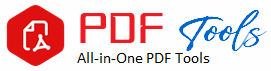PDF to PNG
Drag & Drop Your PDF File Here
PDF (Portable Document Format) and PNG (Portable Network Graphics) are perhaps two of the most widely used file formats around. PDFs mainly are used for books, eBooks, and presentations, whereas PNG is the mainly used image format over the web. PNG provides very good support of transparency and lossless compression. It is in this guide where we will dig into everything you need to know to convert PDF to PNG, why it might be necessary to convert them, the best tools available, and some tips for obtaining the best possible outcome.
Why Convert PDF to PNG?
There are numerous reasons a PDF needs to be converted to PNG. Below are the most common reasons users prefer to convert their PDF files into PNG images:
1. Compatibility with the web: whereas a PDF may be needed to open using Adobe Acrobat, PNG files are inherently supported on most web browsers and can be the ultimate selection if graphics, charts or a bit of a PDF needs to appear on a website.
2. Transparency preservation. PNGs support transparent backgrounds, which might be useful for converting logos or any image from a PDF intended for usage in design projects.
3. Editing flexibility – PDFs are great for sharing content, but not very useful when it comes to editing. A PDF can be converted to PNG and then you can work on your file in any image editing software like Photoshop, GIMP, or Canva.
4. High Quality Image when Saving it Using PNG – This is a lossless format of images, that saves the details in high quality and does not lose data through compression, hence ideal for graphics and images in saving from PDF.
5. Sharing Specific Pages Anytime: Sometimes, you will want to share just one single page or image in a PDF document. Converting a PDF to PNG lets you save and share specific pages as individual images.
How to Convert PDF to PNG
Depends on your needs, the tools you are allowed to use, and the complexity of the PDF, there are various ways to convert PDF to PNG. Below, we’ll look at three different methods, which include using online converters, desktop software, and command-line tools.
1. Using Online Converters
The simplest most basic conversion tools available to convert PDF to PNG are those online. Installation is not required, and any device with internet access will be able to access it. Most of the online tools allow you to upload a PDF and convert it into individual PNG images per page.
Pros:
Easy and Fast
No installation required
Access from any internet-enabled device
Cons:
Limited functionality for power users
File size limitations
Any sensitive document uploaded is left open to privacy issues
2. Most Popular Online PDF to PNG Converters:
Smallpdf: This is one of the simplest online tools for converting a PDF into PNG.
Uploading the PDF does the job- every page goes into a high-quality PNG image.
ILovePDF: I Love PDF offers an easy and absolutely free option to convert PDFs into required format. It also offers the option of selecting only specific pages for conversion.
PDF2PNG: This is the web-based tool that is specifically employed in converting PDF to
PNG, and this free-based program converts as fast as it can with minimum efforts shown.
The desktop software solutions include much added features and are generally to be used by those requiring more control over the process of conversion. These programs are more reliable for large file conversion, and you can work offline hence suitable when converting sensitive documents.
Advantages:
It gives maximum control over the quality of the process
For high sizes of files as well as batch conversions
Can be used offline
Disadvantages:
This requires the installation of the software
Chiefly Paid software for complete features
More Popular Desktop Apps to PDF to PNG Conversion:
Adobe Acrobat Pro: With this application, you have the ability to save a PDF file in several different formats. You can, with this tool, export a PDF as PNG. It offers the conversion with high quality and you might adjust the settings with regard to both resolution and transparency of the image.
Wondershare PDFElement: As a feature-rich PDF editor, PDFElement lets you convert one or two pages of a PDF into PNG images. There is also available support for batched conversions and flexible options in image editing.
Nitro PDF: This is another great desktop software for PDF to PNG conversion, and it is indeed very fast, at least as fast as most solutions today, even when high image quality is specified. It perfectly fits the request of bulk PDF conversion for mass usage.
3. Utilizing Command-Line Tools
Using command-line tools gives more powerful and efficient ways to convert PDF files for advanced users and developers. It is ideal in cases where a lot of files are involved, or the process has to be automated.
Advantages:
Can be applied for automation, batch processing
Can be customized deeply
Lightweight, fast
Disadvantages
It demands knowledge of technology
Not for beginners
Popular Command-Line Tools for PDF to PNG Conversions
ImageMagick is one of the most powerful command-line image-processing utility. It is among the most-used multi-function tools to convert PDF pages into PNG images with many sorts of modifications able to do that, such as resolution or quality.
Ghostscript is another command-line based tool for PDF conversion and change into several file formats, including PNG. It becomes ideal in doing lots of conversions or in automation.
Best Practice for Conversion of PDF to PNG
These are the best practices that will help you obtain the best possible output while converting your PDF into format:
1. Resolution Setting For PNG files, one has to ensure that the images used are of high quality during their extraction from a PDF file. Most converting softwares allow users to input some kind of DPI (dots per inch) value when converting. For most web images, 72 DPI is fine, but in printing, the DPI value should be set to 300.
2. Optimized for the Web: In case of conversion to use on a web page, PNG should be optimized for minimizing file size without quality loss. This will also assist in improving the loads of web pages and user experience.
3. Transparency: If your PDF contains logos or graphics with a transparent background, then you should ensure that the PNG converter retains the transparent background because PNG is one of the few formats that support a transparent background.
4. Batch Conversion: If you are working with a large file or have many PDFs, the tool should include batch conversion. This is really effective in terms of saving time because it will convert several PDF pages or files to PNG images at one go.
5. Quality of Converted Images It is also important to look at how good your image quality is after the conversion. For example, you may want to check for images containing text, charts, or diagrams, especially if the conversion tool compresses the image too much and causes a blurry effect, and this might not be so clear about the fine details, especially the text.
What to Check in PDF to PNG Tools
The following are some key features to look for when selecting a conversion tool that can convert PDF files into PNG format:
1. Resolution Control: Can the tool enable me to set how many DPI should be used for conversion? This is mainly for outputting with high quality.
2. Batch Conversion: Do you have multiple PDFs that you have to change around? A good tool should facilitate batch conversion to avoid wasting so much time .
3. Output Quality: Does the tool maintain the image quality and text quality of the original PDF during conversion?
4. Transparency Support: If your PDF document has elements with a transparent background, make sure the output PNG supports such properties when converting.
5. Speed: Some tools can process files faster than others, especially for large files. Therefore, consider one with a fast processing rate while maintaining quality.
Common Use Cases for PDF to PNG Conversion
Converting a PDF may be useful in a good number of situations, such as:
1. Web Graphics: The designers and developers could constantly transform the PDF into PNG in order to extract the logos, charts, or infographics that need to be shown on the website.
2. Marketing Materials: Marketing professionals may convert PDF copies of their brochures, posters, or flyers into PNG in order to share some of the content through social media or email.
3. Education and Training: At such a time, educators and learners could redesign educational content or study papers from PDF to PNG by embedding certain pages in presentations or word documents.
4. Presentations : During presentation, you may copy and embed charts or graphics from PDF in the presentation slide because converting them from PDF to PNG at times is easier than while working with the entire PDF file.
Conclusion:
For most users, from web developers to teachers, converting PDF to PNG is a pretty simple yet very important task. Depending on whether you need a free online converter for just one-time usage or a more powerful desktop program that you will be using again and again, there’s everything under the sun.
Online converters are handy for quicker tasks, but full-fledged desktop software will let you have much control over the conversion process. Command-line tools give you an automated and efficient way of working with batch conversions, which is handy for developers and power users. By following best-practice options such as optimizing your resolution and keeping it transparent, your PNG images will be of the right level and quality for the task you have in mind.
Conversion methods you may choose to use allow expansion of the possibilities of sharing, editing, and making use of images across multi-platform and multi-device usage through converting PDF.