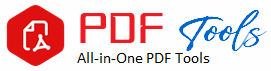Password-Protect PDFs
Password-Protect PDFs: Secure Your Files for Maximum Protection
The digital world makes the protection of sensitive documents perhaps more crucial than ever. Among the best ways to protect confidential files is through password-protecting your PDFs. Financial reports, legal contracts, personal data or sensitive business information – a password set on PDF files is tantamount to ensuring that only authorized users can have access to your content. This article will help you to understand what password protection for PDF is and how it works. You will also get to see some of the different methods used in securing your documents using diverse tools and software.
When you are through with reading this article, you will know exactly how you can encrypt your PDFs so they stay private and safe.
What Does It Mean to Password-Protect PDFs
Password protecting a PDF refers to the encryption applied to a PDF file so that unless an appropriate password is typed in, it does not allow access; it denies unauthorized persons from opening, editing, copying, and printing the document. There exist two types of password protection applied on PDF files
1. User Password (Open Password):
Passwords are required by users to open a PDF and subsequently retrieve its content. A file cannot be opened unless one has the right password.
2. Owner Password (Permission Password):
With this type of password one can open the PDF file but does not allow actions like editing, copying, or printing. It keeps the document viewable while its changes are disabled unless the owner password is typed in.
Password-protected PDFs are simple yet powerful ways of safeguarding sensitive information from unauthorized access, making your documents remain confidential.
Why Password-Protect PDFs?
The most important reason for password-protecting your PDF is to keep your sensitive data secure. In putting a password on a PDF, you add another layer of security against data breaches, unauthorized access, and information leaks. Here are some key reasons why securing your PDFs with a password makes sense:
1. Confidentiality:
You ensure that all personal or business documents are safe from unauthorized access by putting a password on the PDF, meaning only authorized recipients will have the ability to see its content. Examples of such would be legal contracts, HR documents, medical records, and financial statements.
2. Avoid Unauthorized Editing:
Passwording your PDF will also prevent unauthorized people from editing its content. The purpose for this is to avoid the amendment of important information such as contract or forms.
3. Password Control Distribution:
Password protection will be used to decide who can and cannot unlock and distribute your PDF, avoiding unauthorized distributions of proprietary information, intellectual property, or confidential reports.
4. Provide compliance with legal regulations:
Industries such as healthcare, law and finance attain compliance with HIPAA, GDPR, and other privacy laws through the setting of sensitive documents using password protection.
That explains why you need to password-protect your PDF. Next, let’s take a look at the different methods of securing your PDF file by locking it.
Password-Protect PDFs: Step-by-Step Methods
There are so many ways of applying a password to a PDF depending on the tools and software you happen to use. Below are some of the most commonly used step-by-step methods of password-protecting your PDF files:
Method 1: Using Adobe Acrobat
Adobe Acrobat is another highly used tool when it comes to PDF management, including password protection. Follow these steps to secure a PDF file using Adobe Acrobat with a password:
1. Open Adobe Acrobat: Launch Adobe Acrobat-the full version-not Adobe Reader-and open the PDF file you wish to secure.
2. Select “Protect”: From the toolbar choose the “Tools” and scroll down and click “Protect.” The protection options appear.
3. Input Password : Under the “Encrypt” click “Encrypt with Password.” You can input an opening password that a user can input, or an owner password that allows access but not editing, copying or printing.
4. Enter and Confirm Password: Enter your password then confirm it. Make sure your password is strong in terms of included letters, numbers, and special characters for high security.
5. Save the Protected PDF: You enter your password and save the file afterwards; your PDF is protected.
Pros
- Trusted and widely used
- You are in full control of both user and owner passwords
Cons
- It’s not free; it’s a paid program
- A bit technical for the first-time user
Method 2: Microsoft Word (For PDF Export) Password-Protect PDFs
Another feature of Microsoft Word that allows password-protection of PDFs while saving documents in PDF. This is how you do it:
1. Open Word Document: Open your Word document, or import the PDF you want to protect.
2. File > Save As: Save the document when you want to export it. Go to “File”, then “Save As”.
3. Save as type: In the dropdown, choose “PDF.”
4. Encrypt document with password: Now click the “Options” button. In the window opened select the box “Encrypt the document with a password.” There you enter your desired password.
5. Save PDF: Saves the file, but it is automatically exported as a password-protected PDF.
Pros
- – Very simple if you’re already accustomed to using Microsoft Word
- – Relatively inexpensive process to do basic password protection on PDFs
Cons
- – Export only gives password protection as a secondary stage in the process (can’t transfer existing password protection on existing PDFs)
Method 3: Using Online PDF Protection Tools
Most people who would prefer to have a fast and free solution can settle for any of the numerous online tools that can offer assistance with password-protecting PDFs. Some of the most common online PDF password protection tools include Smallpdf, ILovePDF, and PDF2Go
Step 1: Select an Online Tool: Open the website for your chosen online PDF protection tool.
2. Upload PDF: Upload your PDF from a computer, cloud storage, or URL using the “Upload” or “Select File” button.
3. Set Password: The tool will ask for a password after your file has been uploaded. Insert your desired password and confirm it.
4. Download the Password Protected PDF: The tool will automatically give you a download link once the password is set for your password-protected PDF.
Benefits:
This method does not require any software installation.
Disadvantages
During uploading sensitive documents, security threats when documents are uploaded on third party servers
Cannot provide deep customization for password types
Method 4: Using PDF Software like Wondershare PDFelement
PDFelement is one of the best alternatives to Adobe Acrobat and offers all the features that Adobe Acrobat provides to manage PDFs, one of which is the locking PDF file feature with a password. Here is how you do it:
Step 1. Open PDFelement Open PDFelement and access the PDF you would like to add a lock with a password.
2. click on “Protect”: Click on the drop-down list “Protect” that’s on the left-hand corner of the toolbar menu and then choose “Encrypt with Password”.
3. Password: Now you can either password to open the document or restrict actions like edit and print.
4. Save PDF File: Once you have entered your password, now save the PDF file, and now your PDF shall be encrypted using the password selected.
Pros
– Much cheaper than Adobe Acrobat
Cons:
– Still needs to pay for a license of any form
Method 5: Using Google Drive for Password-Protect PDFs
Google Drive does not natively offer you the capability to place any PDF password protection, but you can upload a copy of your PDF to Google Drive, open it inside Google Docs, edit it, and then download a copy as a password-protected PDF via third-party apps or tools which interact with Google Drive, such as Lumin PDF.
Best Practices for Password-Protect PDFs
Whenever you do need to password protect PDF files, there is also some best practice on maximum security and usability that needs to be followed:
1. Use Strong Passwords: Make sure you use a strong, complex password with mixed cases, numbers, and special characters.
2. Update Passwords Frequently: For highly sensitive documents, change the passwords frequently to enhance security.
3. Backup in a Safe Location: Store an unencrypted backup of all important files in a safe location where you may access it when you somehow forget your password.
4. Do Not Use Frequently: Do not send password-protected PDFs via insecure methods. Instead, start using password-protected emails or secure file transfer services for private documents.
Conclusion
Password-protection of PDFs is one of the most elementary but effective ways to safeguard and prevent confidential information from being accessed by unauthorized persons. Whether you use Adobe Acrobat, Microsoft Word, an online tool, or specialized PDF software, there’s an approach suitable for every situation and level of technical know-how. Most importantly, here are the steps to ensure your PDFs remain safe, compliant, and free from unauthorized modifications.