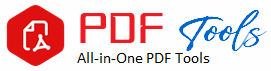Merge PDF and Images
How to Merge PDF and Image Files: A Step-by-Step Guide
In today’s world of digital, much file handling takes place. If you are a businessman or businesswoman, you will come across presentations and reports. As a student, you make notes and other visual content. What better means of saving the two files together than the ability to merge PDF and image files? One skill that would help you deal better with file management and presentation is the ability to merge these files into one.
If you are interested in how to combine PDF and image files simply, then refer to this page. This page will discuss why file merging is a great technique, introduce various tools as well as methods of doing so, and offer step-by-step procedures so you can easily combine your PDF and image files for whatever purpose.
Why merge PDF and image files?
Let us before we get into the technicalities first see why a combination of PDF and image file formats may be quite useful in personal and professional applications.
Professional Presentations: You can bring together your data, visuals, and information under a single document. This comes in handy, especially when making business pitches or product portfolios that require visual support to communicate the information contained within the text.
Streamlined Organization: Keeping all of your information in a single file can keep things streamlined. Instead of having to manage multiple files, such as separate images and documents, you can easily combine them into a single PDF that’s easy to navigate and share.
Ease of Sharing and Printing: Share one file, not hundreds, which is much more efficient than sending lots of attachments. Besides, all the content lies in a single document, making it easier to print than dealing with multiple attachments with content scattered all over the place. This especially benefits others who require printing out documents consisting of embedded images, diagrams, or graphs.
The PDF file is cross-platform friendly with any operating system. It means that your attached file can open and view without a problem. When you combine the PDF with image files, this would mean quality and consistency from one device to another.
Preparation Before Merge PDF and Image File
Before the merge can occur, let me gather all of your files that you’d like to be merged together. Here are some preparation tips that ensure a hassle-free process:
Identify the image format. Be sure to know what kind of file you’ll need to merge between them. JPEG, PNG, TIFF, etc. Most tools accept common formats, such as JPG and PNG, though it’s worth a check ahead of time, just in case.
Order the Files: Ordering your PDFs and images in the right sequence before merging is helpful. Rename your files if necessary, so you know what comes first, second, etc.
Make Sure File Quality is Good: Otherwise, a low-resolution PDF or a low-quality image means that the merged document will suffer detail loss. A merged document with poor quality images or low resolution PDFs will look quite unprofessional.
Tools to Merge PDF and Image Files
There are several tools you can use for the merging of your PDF and image files. Some tools are software that download on your computer, while others are online services. This is just a few of the best tools at your disposal:
1. Adobe Acrobat Pro DC
One of the most reliable tools when working with PDFs is Adobe Acrobat Pro. It makes it very easy to merge PDFs and image files and offers various editing features for personalization. To merge files using Adobe Acrobat:
Open Adobe Acrobat Pro DC
Select “Tools” from the top menu
Click on “Combine Files”
Drag and drop the PDF or other image files you want to merge in the window.
Organize the files in the desired sequence and click “Merge.”
Adobe Acrobat is a paid program, but very accommodating for the end user who regularly requires generating PDFs.
2. Smallpdf
Smallpdf is a web-based application accessible exclusively for PDF-specific actions at no cost. It is simple and can easily merge PDFs using images without having to download any applications. To access Smallpdf,
Visit the Smallpdf website and click on the “Merge PDF” feature.
Upload your PDF and image files (JPEG, PNG, etc.).
Arrange the files however you like and then select “Merge.”
Download the merged file to your device.
Smallpdf also offers features such as reducing the size of a PDF and converting many different file formats.
3. PDFsam Basic
PDFsam Basic is a free, desktop software allowing you to merge, split and organize PDFs. Though it does not directly support images, you can convert the images into PDF beforehand and then merge them through PDFsam.
Convert your images to PDF (many online tools like JPG2PDF can do this).
Open PDFsam Basic and select “Merge”.
Upload your PDF files, including the converted images.
Put the files in order and click “Run” to merge
PDFsam Basic is another good free desktop alternative for those who are in need.
4. iLovePDF
iLovePDF is another online application that provides the easiest way to put two or more PDFs with images. Like Smallpdf, it works well with many file formats, so it is perfect for very fast tasks. With iLovePDF, you can easily merge files as explained below
Open iLovePDF and select the tool “Merge PDF”.
Upload your PDF and image files
Arrange the files and select “Merge PDF.”
Download your merged document.
iLovePDF is also another utility in rotating, splitting, and compressing PDFs.
How to Merge PDF with Image File: Step-by-Step Instructions
Here’s an easy step-by-step guide on how to merge PDF with image file using a free online utility like Smallpdf or iLovePDF.
Step 1:
Get all the PDFs and pictures you wish to combine. Ensure your image files are in the right format as JPG, PNG, etc.
Step 2: Entering the Merging Tool
Open your preferred online tool, such as Smallpdf or iLovePDF, and enter the “Merge PDF”.
Step 3: Upload Files
Upload all your PDF files and image files. Most tools offer an upload multiple files button, thus making uploading pretty fast.
Step 4: Position the Files
After the files uploaded, you will see thumbnails for every document and images that uploaded. Arrange them in a specific way in which you want to merge them.
Step 5: Merge and Download
Click the “Merge” button. The program will consolidate the files in a single document. Once this is done, you can download your merged file.
Tips for Better Merge PDF and Image
How to Preserve Image Quality: Ensure that your image has a good enough resolution to place within a PDF. Images with high resolutions will be good, but be wary that huge file sizes really are painful to upload.
Be Sure All Pages Have the Same Orientation: Insure all pages-like your images-will be on the same way around. Landscape or portrait-try to be somewhat uniform about the look.
Ensure Consistency in Formatting between PDF Content and Images: This can be achievable through keeping likeness on the font size of both the PDF content and images, the color schemes, and the layout
Conclusion
Discover how to merge PDF and image file types into one cohesive unit so you can enhance your workflow with clean, professionally polished documents that are easy to share and organize. Premium options like Adobe Acrobat, as well as online free tools like Smallpdf, will make it all much easier. Use this guide to get and maintain universally unified files in all of your business, school, and personal affairs.