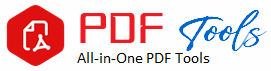Make PDF Parts
Drag & Drop Your PDF File Here
A Step-by-Step Tutorial on How to Separate and Customize Your PDF Files
Dealing with PDF files is something most people do daily in the fast-developing digital word. You might need some work presentation or, say, an academic paper to cut into more manageable parts, with just one sheet of two for some purpose. It often turns out that making PDF parts would be very useful.
You might have a complex file that you want to work with, or maybe you just want to break up a really long file into more manageable pieces. You’ll want to know the easiest way you can split PDF parts easily and effectively. Let’s discuss why you should split PDFs, some methods you can use for splitting them, and what are the best tools out there to help you handle your files like a pro.
Why Make PDF Parts?
Before talking about the “how,” let’s briefly consider why you might want to split a PDF into pieces:
Sharing made easy: Large PDFs are hard to share, especially if file size limits are an issue for your email or messaging app. Breaking up your PDF means that you can share parts of a document without worrying about your app’s file size restrictions.
Better Organization: Sometimes, one may find a PDF containing several sections or topics that can easily be managed if they were separated. For instance, if a person is working on a very long report, separating it into chapters or sections would provide a clearer and easier way of dealing with it.
Extracting Specific Pages: If you want a specific page(s) of a PDF-for example, extracting a chapter from a textbook or just a specific section from a report-making PDF parts will allow you to get what you need without holding onto the whole file.
Print Exact Pages: In case you want to print just a few pages in the PDF but not the whole of it, splitting the file is the way forward. This will cut down on waste, save trees, and makes things work more effectively.
Knowing the benefits, let us now see how one can make parts of a PDF using different methods.
How to Create PDF Portions
There are many ways to break a PDF apart, but some may favor one over the others according to needs. Some methods can be the most common ones that use online tools, desktop software, or even special features within an application. Here is how they all work:
1. Using Online Tools
Online PDF tools are another nice and convenient means of splitting your PDF files without having to install anything on your computer. They are mostly free and give very fast results. They are best for users that sometimes need to break their PDF files into parts.
Best Sites to Separate your PDF into Pieces:
Smallpdf: Smallpdf is one of the most popular online platforms for working with PDF files. You can break PDF files into multiple small files, or you can only print out some of the pages.
iLovePDF: One more online favorite tool, iLovePDF easily splits PDFs or helps extract pages, and even you can rotate, compress, and merge PDF files.
PDF2Go: With the online tool, splitting PDFs is intuitive, and you get some pretty interesting functions like edits and file conversion.
How to Split PDF using Smallpdf:
Go to Smallpdf’s Split PDF Tool
Upload your PDF file by dragging it into the area or from your device.
You can split the PDF in any way you want – either by choosing a certain range of pages or even extracting individual pages.
Click “Split PDF” and download your newly created PDF parts
For those who merely want to simply slice their PDF without having to go through the agony of installing software, online tools are in the best position to help.
2. Desktop Software
If you really use a lot of PDFs, and you need some advanced features, then you really should use desktop software. Software such as Adobe Acrobat Pro or PDFsam includes powerful PDF management tools. Therefore, it means that you can split PDFs, merge files, change formats, etc.
How to Split a PDF Using Adobe Acrobat Pro:
Open the PDF using Adobe Acrobat Pro.
Click on the dropdown toolbar at the right-hand side of your screen until you reach the
“Organize Pages” tool.
Open the menu at the top, then select “Split”.
Choose how you want to split your PDF-by page count, file size, or even by bookmarks.
Click “Split” and save the individual portions of your PDF to your desired location.
3. Built-In PDF Capability on Your Computer
For those who do not want to rely on third-party applications, some operating systems allow you to break up a PDF from within the OS.
Windows:
Print from Microsoft Edge: Windows users can print only specific pages of a PDF to a new file using the built-in browser, Microsoft Edge.
Open the PDF in Microsoft Edge
Open the print menu with Ctrl+P
In Pages, highlight the page to extract
In Printer, choose “Save as PDF.”
Click Save to create a new PDF with just the selected pages.
Mac:
Preview App: Mac users have Preview, a native app that lets them split PDFs with no extra software required.
Open Preview, then your PDF.
Select the thumbnails of the pages you’d like to extract from the sidebar.
Drag the selected pages to your desktop or into a new folder-this process creates a new PDF with only those pages you selected
Save the new PDF.
This is very quick and easy to do for Mac users that want to get parts of a PDF very quickly.
Best Tips on Creating PDF Parts
Plan Ahead: You will find it most suitable to split your PDF if you need specific pages. Another instance is if it makes sense to divide the document into multiple sections, such as chapters or parts. Planning ahead saves you time and effort.
Choose the Right Tool: While such online tools can be handy, desktop software often brings more control and additional functionality. Choose the one to fit your needs best.
Quality: Some tools compress your PDF as you split it, which will make quality suffer greatly when you have very image-heavy files. If quality is important to you, choose tools that preserve the natural resolution.
Common Challenges and How to Overcome Them
When splitting PDFs, you will encounter a problem or two. Here are a few common problems and how to solve them:
File Size Limits: All of the tools online have a file size limit. You will not be able to upload large files through it. To get rid of this problem, try compressing the PDF before uploading or you can use a desktop tool which supports big files.
Sometimes, the layout of broken PDF files will be messy. The newly created pieces are therefore always checked to ensure the formatting has remained intact.
Free Tools with Less Functionality: There are free tools that tend to simply do work but never offer many options like setting a password or changing compression settings. If you’re looking to have more variety, go for Adobe Acrobat Pro as your premium tool.
Conclusion
It’s a good skill to learn – making PDF parts – because it really streamlines your workflow and makes document management much easier, especially with online tools like Smallpdf or iLovePDF, desktop software like Adobe Acrobat, or even built-in computer features.
Following the instructions of this guide, you would be able to separate large PDFs, take out certain pages you want, and put together your files for better utilization of needs. That’s really going to make all the difference in your professional presentations, school projects, or other personal utilization of splitting up PDFs into nice, small parts that enhance your way of document management.