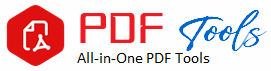CR2 to PDF Converter: The Complete Guide
Drag & Drop Your File Here
For photographers, graphic designers, and basically any consumer trying to keep a neater inventory for Canon camera photographs, there is a demand for the conversion of CR2 to PDF files. Also known as Canon Raw 2 files, these CR2 files in brief describe raw picture formats inclusive of unprocessed data straight from the sensor of a Canon camera. Converting CR2 to PDF will save much more time and effort when trying to share, print, and archive the files. All about how to convert CR2 to PDF, in this discussion include the advantages, techniques, resources, and best practices.
What is a CR2 File?
Canon digital cameras use the CR2 raw image file format. It retains perfect image quality because it captures all the information from the camera sensor without loss or compression. While the files in CR2 format may be too large and inaccessible to many picture viewers, this is precisely what makes them great for editing. Such files could perhaps be easier to handle if they were stored in a more flexible format-for example, PDF.
Advantages of CR2 to PDF
PDFs are easy and convenient to be shared and viewed because they are widely supported on many platforms by diverse devices.
File Size Reduction: Comparatively, PDF files take relatively less space than its original forms in other image file types.
Quality Preservation: It is important to maintain high quality images for professional uses, which cannot be done by some image file types.
Ease of Printing: Print-friendliness of PDF files will assure the layout and resolution of your images are not compromised.
Security Options: PDF is ideal for transferring your personal photos as these can be locked or encrypted.
Application Menu CR2 to PDF A Step by Step Guide
Procedure 1: Using Local Applications
There are a lot of local applications which convert CR2 files to PDF and result in satisfactory image output.
Photoshop Adobe
Let’s open the CR2 file: Open your Adobe Photoshop file and the CR2 file. If not installed Adobe Camera Raw plugin, it will install automatically while doing this.
Change if needed: Change if color balance, contrast and exposure need adjustment
Save as PDF: Choose File > Save As and then PDF from the list of supported file types. You should then choose size and quality for the compression
Adobe Lightroom
Bring the CR2 File to it: Upload your CR2 file to Adobe Lightroom to import.
Edit the Photograph: Use Lightroom’s scale-up editing features to edit your image.
Using Method 2: Web-based CR2 to PDF Converters
There are no download requirements, CR2 files can be converted to PDF using online tools. Here are some well-known websites:
Smallpdf
Put Your CR2 File Here: Go to the website of Smallpdf and select the tool – CR2 to PDF.
Convert the Document: After uploading your CR2 file, select “Convert”. The application will process the file and convert it into a PDF
Save the PDF here: After conversion, save the resulting PDF onto your mobile device .
Zamzar
Select the CR2 Document: On Zamzar, click on your CR2 file.
Output Format type: Use PDF as format
Convert and Download: Once you click on convert, look for the conversion to be complete. Then, download your PDF.
Method 3: Free Software for CR2 to PDF
You can also change CR2 into PDF using free applications such as GIMP or IrfanView. However, they do need an additional plugin.
Download Plugins for IrfanView: To support CR2 file types, one will need to have installed the appropriate plugins for IrfanView.
Open and Edit: Open the CR2 file you want to edit in its own application, then edit.
Save as PDF: Save as PDF by opening File > Save As > .
Install Raw Support in GIMP: To enable GIMP to read CR2 file, install UFRaw.
Open and Edit: You are ready to open your CR2 with GIMP, editing according to your needs.
Export to PDF: From the File menu choose output As> PDF.
Best Practices for CR2 to PDF Conversion
Preserve Quality:
To ensure the image quality is preserved in the PDF, you must employ high-quality converting options.
Choose the Right Tool:
Select the right tool. Whether you choose a free online converter or the full-fledged software like Adobe Photoshop.
Batch Conversion:
To convert multiple CR2 files in one go, look for a converter which supports batch conversion.
Compatibility:
Ensure the PDF viewer you use displays the PDFs at high resolutions so that you are able to see them clearly.
Metadata:
Photographers may appreciate the capability of some of the applications to preserve metadata from the CR2 file.
Editing and retouching:
Use the editing software to make color corrections, adjust the light, and do the retouching of the image before you convert it to give a professional finish.
Annotations and Watermarks:
Add watermarks or comments or annotations for protecting your work or even make your PDF even more informative.
OCR Technology:
Using OCR or Optical Character Recognition makes text on your CR2 photos searchable and editable in PDFs.
Interactive elements:
If you are uploading your PDF to the web or use it for client proposals, add interactive elements to it, which may range from fillable forms to links and more.
Common Problems and Solutions for CR2 to PDF
File size too large: CR2 files are quite massive. PDFs become too bulky when created from such files. You can compress the PDFs with no loss in quality by using the compression tools that are included in the PDF software.
Colour variations: Sometimes, colours that appear in the original CR2 file may vary in the PDF. To achieve the same color settings in your editing application or conversion software as in the original, you will have to change them.
Slow processing: Large sizes of CR2 may slow down the processing. If the conversion processing causes difficulties for you, consider the reduction of the image or a switch to a computer that has much more power.
Recommended Software to Convert CR2 to PDF
Adobe Acrobat: known for rich features set that includes annotation, modification, and conversion.
Smallpdf: for CR2 to PDF
A web tool with a very intuitive UI, offering fast, easy converting.
Zamzar: for CR2 to PDF
It is a software-free application with dependable file conversion of a wide variety of file types.
IrfanView: for CR2 to PDF
it’s a miniature desktop application with rudimentary edit features and supports multiple formats.
GIMP: for CR2 to PDF
CR2 that is absolutely free, open source, editable and convertible without requiring experienced users’ control.
Summary
Converting CR2 files to PDF: Easy organization, distribution, and storage. The right CR2 to PDF converter can be the key for anybody – novice user requiring a simple way to see your Canon photos or professional photographer wishing to share your work. With the instructions and best practices supplied here, you can assure that your conversion will be smooth, effective, and of pristine quality, as intended with your original photographs.