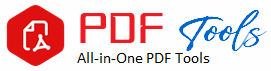Analyze PDF
Drag & Drop Your PDF File Here
Text Content:
Analysis Results:
| Category | Total |
|---|---|
| Total Characters | 0 |
| Total Words | 0 |
| Total Lines | 0 |
| Total Paragraphs | 0 |
How to Analyze PDF: Step-by-Step Information Extraction from a PDF File
PDF is one of the common file formats, which maintains text, images, links, and layout on any kind of computer. PDFs are best suited for sharing documents but usually very difficult to scrape and interpret, especially if a file is complex or very large. The art of how to analyze a PDF file will open up your locked data for personal research, business insight, or even legal purposes.
In this article, we’ll let you know all the methods and tools in use for analyzing PDF files. From text extraction and keyword searching to the most complicated data analysis techniques for automation, it covers everything one might need to analyze PDFs efficiently and ensure a smooth workflow.
Why Analyze PDF Files?
Before I get started on how to analyze PDFs, it is important to mention the relevance of the analysis of PDFs. Whether a student is trying to nail down notes for an exam or a businessperson who needs to get sensitive information from a report, PDFs carry vital information that might need deep-level analysis.
1. Extract Critical Data
PDFs also come in handy to store data relating to the financial reports, legal contracts, technical manuals, and academic papers. The ability to read the key data from the PDFs also further enables you to better interpret and use that information, thus facilitating decision-making, reporting, or further research.
2. Streamline Data Processing
If you are dealing with high PDF files or numerous documents, then manually reading and analyzing every document takes too much time. An automated PDF analysis helps in the easy processing of data and saves your precious time.
3. Higher Precision
Sometimes, you need to analyze intricate documents like contracts or reports. In situations like these, accuracy is generally the requirement. PDF analysis automatically ensures that you get correct extraction of data thereby removing the possibility of human error that always comes along with manual analysis.
4. High Productivity
With automated PDF analysis, you can focus on the higher-level tasks and avoid spending much of your time in copying and pasting or manually searching through PDF documents.
Methods to Analyze PDF Files
PDF analysis includes numerous tasks, ranging from easy keyword search to complex data extraction and analysis. Below, we will delve into some different methods for the analysis of PDF files depending on your needs.
1. Search and Highlight Keywords in Analyze PDF
The most obvious way of scanning a PDF is by keyword and phrase searching. Many PDF readers enable you to search for something in the document pretty quickly.
Searching Keywords Within a PDF
Adobe Acrobat Reader for Analyze PDFs
Open the PDF file using Adobe Acrobat Reader.
Ctrl + F in Windows, or Cmd + F for Mac to open up the bar for your search.
Type in the keyword or phrase that you want to look for.
The occurrence of the keyword will be marked and it will be navigable through each case of the keyword.
Preview(macs)
Preview will open the PDF by default. Cmd + F will open the search bar. Now, type in the keyword you want to look for. Preview will highlight all cases of the keyword. This is really handy when one is trying to search for specific information, such as names, dates, or even technical terms within a document.
2. PDF Text Extraction
Text extraction is the process of pulling out any readable text data from a PDF. That is very handy when you are working with scanned documentations, forms, or PDF files protected against copying. There exist many tools that support the extraction of text from PDFs.
Tools for Text Extraction:
Adobe Acrobat Pro DC:
Open your PDF file in Adobe Acrobat Pro.
Apply the “Edit PDF” tool.
Select the text you wish to copy, and drag
Right-click on selected text followed by copying.
Now paste it into a Word document, a spreadsheet, or text file for analytical purposes
OCR Tools: If you have your PDF in the scanned document form, you may apply OCR tools to transform images into editable text. There are some of the popular OCR tools
including: Analyze PDF
The above all is ABBYY FineReader.
Google Drive OCR: Upload scanned PDF to Google Drive, and use built-in OCR for text extraction.
Tesseract- An OCR engine, open source which can be used for scanning PDF and extracting text.
OCR is especially good to be used on legal and financial documents wherein a large amount of text needs to be extracted for analysis purposes.
3. Analyze PDF Metadata
PDF meta-data holds extra information relating to the document, including author, date, and even modification date, among other data that has happened to it in the past. The data will be vital in tracing the several versions of a document, where information is coming from, and if it is a legal document or otherwise.
How to Anaylize the Meta-Data within your PDF:
Adobe Acrobat Pro DC:
Launch a PDF within Acrobat Pro.
Click “File” Then click on “Properties.”
One can approach the tab “Description” to view its basic metadata, such as title, author, and date created.
Detailed metadata is accessible through the button “Additional Metadata”.
Online Metadata Tools: Example websites are similar to PDFinfo where you upload PDF files for analysis purposes of metadata.
Introduction to PDF Metadata Knowledge Understanding
PDF metadata is crucial for lawyers, researchers, and the like because these pieces of information will give you a clue regarding the authenticity and origin of the said documents.
4. Tables and Extracting
Structured Data Extraction of tables and structured data can be very important if you are dealing with financial statements, research reports, or spreadsheets inlined in a PDF document. Most PDFs are not structured to make it easy for the extraction of tables, but depending on your needs, there are some tools that will help.
Tools to Extract Tables from a PDF:
Tabula (Free, Open-Source):
Tabula Diagram
Download Tabula to your computer.
Upload the PDF file to the opened Tabula.
Click on the area of the PDF containing the table
Tabula will “read” the table data and output it as a CSV or Excel file
Adobe Acrobat Pro DC:
Open the PDF in Acrobat Pro
Export the file with “Export PDF” as an Excel or CSV file
Check that the exported data has no errors and correct any errors.
Extracting tables is of particular importance for accountants, financial analysts, and data scientists who daily deal with structured data.
5. Use Python for Advanced Analyze PDFs Processing
To analyze a PDF in more complex ways, you could use a language such as Python. You can automate the extractions of text, tables, and metadata from a PDF by using tools such as PyPDF2, PDFMiner, and Pandas to make document analysis at scale more efficient.
How to Use Python for PDF Analysis:
PyPDF2: It is a Python library used for extracting text from PDFs.
PDFMiner: This is much more complex than PyPDF2, but PDFMiner does allow layout analysis and the extraction of structured data like tables and fonts.
Pandas: Now, using Pandas, analyze the structured data extracted with the use of Pandas, and do statistical analysis on such data.
Utilizing Python for the analysis of PDF files is especially useful for researchers, data analysts, and programmers, since it allows automatic processing of large documents in mass volume, which translates to saving a lot of time.
Best Tools for PDF Analysis or Analyze PDFs
1. Adobe Acrobat Pro DC
Adobe Acrobat Pro DC is the powerful tool for any professional who really works with PDF analysis. It helps edit, extract, or analyze text, images, tables, and metadata with precision.
2. ABBYY FineReader
ABBYY FineReader is a general leader in OCR tools converting scanned PDFs into editable text and structured data. It’s best for professionals working with scanned documents or forms.
3. Tabula
Tabula is an open-source tool to extract tables from PDFs. It is free, easy to use and perfect for anyone who needs to extract tabular data from complex reports or financial documents.
4. Python Libraries (PyPDF2, PDFMiner)
One of the strong libraries Python offers to automate PDF analysis for developers and data scientists are: PyPDF2, PDFMiner, and Pandas. These allow for the effective extraction of text from a PDF and data analysis alongside automation of documents.
Conclusion
Learning how to analyze PDF files in an efficient manner is important to anyone working with digital documents. From keyword searches and text extraction to data advanced analysis through Python, you will have a blend of methods and tools to extract valuable information from PDFs. You are either a student, a researcher, a lawyer, or a business professional: Master the art of PDF analysis to save your precious time and increase productivity with accurate work. In using the tools and techniques above, one is sure to find himself well-prepared for the exigencies of any PDF analysis in his way.