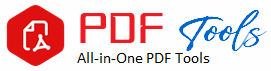JPG to PDF
Drag & Drop Your JPG File Here
Convert JPG to PDF Online Easily and Quickly
JPG photos can now be printed as PDF. The conversion from JPG to PDF ensures that most of the required applications are available. Whether to organize photos, set up a portfolio, or share documentations, the conversion of JPG images into PDF assures that the file was well-structured, safe, and easy to share. JPG To PDF Converter is an easy application used to merge or convert image files into a PDF format without losing excellent quality images.
This in-depth guide helps walk through the primary benefits of converting JPG photos to PDF, how it’s done, and which tools work best. This helps better understand why, as a professional, student, or even an individual, converting JPG to PDF makes pictures much more useful and quick and simple.
The image JPG is probably the most widely used format of image files in the context of digital photography and for web graphics. However, numerous occasions are there when it becomes very much essential to convert those pictures into a more often used and standardized format such as PDF.
The key reasons for converting JPG to PDF are as follows:
1. An organized and well-arranged presentation
It may become problematic while working with numerous images since it would be more challenging to maintain them as separate JPG files, mainly to share or forward to other users. Numerous JPG images can be combined into just one PDF file to provide an organized and unified representation. Any photographs may be placed in any order you want, which may subsequently facilitate viewing and interpretation.
2. File Security
PDFs can be password-protected and encrypted, making them yet another layer of security that JPG files cannot offer. Converting sensitive documents into PDF will keep them safe and accessible only to those who are granted permission to view them, especially in situations where you have to share the documents.
Other software compatibility is a must-have since most users of the internet may require handling various file types that can be opened using either their desktop or mobile devices.
Since PDF files are accepted by all, one will not require any additional software to open them on any platform or device. This ensures that the recipient is free from compatibility problems when opening the file after converting a JPG to PDF.
3. Image Clarity
Although JPG is a great format for saving photos, it uses lossy compression, which means that after some time or several edits, it may be quite prone to the degradation of image quality. You can put an end to further degradation of the quality of the image by saving JPG photos as PDF. High-quality photos are great for sharing and archiving since many converters ensure little to no loss of quality when converted.
4. Printing Speed
A PDF file makes sure that the material you put out will print exactly as it does on screen either in printing papers or photos. All styles, sizes, and quality of your photos are preserved in conversion from a JPG file to a PDF, thus providing better-quality printing than if only using standalone JPG files.
5. Smaller File Size
PDFs tend to be more compressed than high quality JPGs, especially if you collect many images into one PDF. Huge image files can easily be shared or stored with a converter that has optimized compression to reduce their size without compromising much on the quality.
How to Convert JPG to PDF?
JPG to PDF can be converted through web software and desktop applications. Below are three of the most popular ways one may convert JPG to PDF, listed below:
1. Using an Online JPG to PDF Converter
The easiest way to convert JPG to PDF is through online converters. These are browser-based software so that no kind of installation is required. They’re perfect for easy users who are just seeking a quick fix as they’re pretty simple to use as well.
A Step by Step Tutorial on Converting JPG to PDF Online
Step 1: Open a reliable JPG to PDF converter (such as Adobe’s online converter, Smallpdf, or iLovePDF).
Step 2: Tap “Upload” or “Choose Files” to upload your JPG file or files.
Step 3: Arrange your pictures. Change page size, margins, and layout or orientation from landscape or portrait using some converters.
Step 4: Run the conversion by tapping “Convert.”
Step 5: Save the PDF file outputted in your mobile device.
Internet utilities are also great for rare or single jobs or occasional batch conversions. However, do take care regarding data deposited at the service provider server: expect no longer than file size restrictions and privacy-related problems.
2. Standalone JPG to PDF Converter for a Computer
Although desktop applications are more flexible and usually provide better functionalities, like working in the offline mode, support for batch operations, and customizations. The first one is better suited to those who need to convert many JPG or are sensitive to the final output.
Conversion of JPG to PDF on Desktop
Step 1: Download a JPG to PDF converter application. You may use any dedicated application or utility that converts images to PDF or, simply, Adobe Acrobat.
Step 2: JPG files to convert after opening the program.
Please note that the file selected in step 2 will be changed during the conversion, so you should add the correct output-formatting parameters, such as layout and page size, in
step 3 below.
That’s it. You can save the file now by clicking “Convert” or “Export” to PDF.
The desktop version can be used if application specialists need more advanced customization options, batch conversion, and file management secured.
Most applications provide free versions, but some require membership to enjoy premium functionalities.
3. JPG to PDF Conversion using Windows & Mac
The JPG to PDF conversion is feasible without utilizing other software since the Windows and Mac Operating System all have native features to make this conversion possible.
On Windows:
Step 1: Right-click the JPG image and select “Print.
Printer setting tap for step 2 is “Microsoft Print to PDF.”
Step 3: Once you have made all the changes you need in regard to page size, layout, etc., click “Print.
Step 4: Save to your computer as a PDF.
On a Mac:
Step 1: Open your Preview and open the JPG file you wish.
From “File” pull down and choose “Export as PDF”
Step 3: Save and name your file.
This method is ideal for consumers who want a quick, instant reply without the hassle of downloading and installing any software, especially for one image.
Salient Features to Look Out for in a JPG to PDF Converter
Make use of the following factors to compare and find the best JPG to PDF converter to suit your needs and requirements:
1. Usability
Use of an interface that is easy to use-this is the most critical for a freshman. Take a program which will be able to demonstrate you the conversion step-by-step and with clear and intuitive user experience.
2. How to Apply Batch Methods
The converter provides the feature of batch processing. That is a fast way when you have to go through a number of photos. You can add here several files in JPG format and convert them all at once into one PDF file or several separate PDF documents.
3. Preserving Image Quality
Above all, image quality must be preserved. Check whether your JPG images still maintain that same clarity and resolution when output from the converter to a PDF file.
4. Customization Options
For those who would require more options to control the layout of their PDF, this calls for customizing. An application that allows for changed settings of the PDF’s margins as well as the layout of the images, page size, and orientation, whether it be portrait or landscape.
5. File Security
You should utilize a program that is file-encrypting and password-protective, especially when dealing with important photographs. This way, your PDFs will be safe once you share them with other people.
6. Compression of File Size
There are numerous software applications with options for compression that decrease the overall size of the PDF while allowing its image quality to be at an acceptable level. This is useful when uploading items online or sending them through email.
Most Often Used Applications to Convert JPG to PDF Images
Small pdf
Small pdf is one of the online file converters that offer many services related to file conversion, including JPG to PDF. It ensures high-quality output, converts in batches, and it’s user-friendly.
iLovePDF
Another free conversion website is iLovePDF. It allows the combination of multiple images into a single PDF, accepts various file formats, and has customization options.
Adobe Acrobat Pro DC
Through Adobe Acrobat paid desktop application, you can achieve more features like batch processing, layout customization, and file encryption. Thus, it’s an excellent application for experts who need safe and high-quality conversion.
PDF Candy
You can convert JPG files to PDF online using PDFCandy. Because of its batch processing and customizing file options, it suits customers who require to change numerous photos.
PDFelement
PDFelement is an application that runs on your desktop and encompasses advanced features for conversion. With several features that allow customization, arrangement, and conversion of JPG photos to PDF for work purposes, it really makes the cut.
Conclusion
Converting JPG to PDF is a quick and effortless way to distribute, organize, and protect the photo collection in a format that works with all your devices. Several of these tools meet your requirements for elaborate capability and batch processing or rapid one-time conversion through online PDF conversion tools, with fast, easy, or free accessibility through a desktop application.
You will appreciate shots looking great when you use the best JPG to PDF converter. These photos will not be hard to share, and you can be assured that your data is secure. Explore these options and choose one that suits you best to maximize digital photographs.