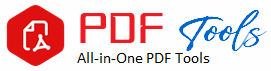Unlock PDF
In the world of digital, Portable Document Format, or PDF has proven to be one of the most popular document formats in recent times; they allow documents to hold their formatting and can easily be shared across various devices and platforms. While the majority of these PDFs have restrictions on editing, copying, printing, or even opening the file without a password. This means considerable inconvenience when you actually need to view or update the file. Unlocking a PDF fills the gap.
In this tutorial, you will find everything about unlocking PDF files-from why they are locked to the methods for unlocking them and available tools that remove restrictions. A professional dealing with lots of PDFs or someone trying to access a very important file; this article will give you all the information you need.
What Is Unlocking a PDF?
Unlocking a PDF, to us, means removing access restrictions created on the file. Normally, there are two types of restrictions on PDFs:
1. Locked through a password : These are the PDFs that require you to input a password in order to open. In this case, the protection is used over sensitive information, which should only be accessed by authorized personnel.
2. Password-protected PDFs: These are PDFs where only a password can be used for opening; others such as editing, copying text, or printing have been inhibited. Such inhibitions are made so that the content is not altered or misused by unauthorized persons.
Unlocking a PDF unlocks these locks so that you may either access the file in case it’s a password protected PDF, or take more action like editing and printing in case of a restricted PDF.
Why PDFs Are Locked?
There are myriad reasons why PDFs are locked. These are generally because of security measures for intellectual property protection. Some common reasons why PDFs are locked include:
- Security: Most firms and individuals place passwords on PDFs because it is not possible for anyone to have access to the document, especially when it contains sensitive or classified information such as financial statements, contracts, or medical history.
- Intellectual Property: Some PDFs are locked, mainly e-books, research papers or manuals, which might be part of intellectual property rights for its owner or publisher.
- Locking to Prevent Editing or Amendment: Locking a PDF ensures the content will not be amended. This is most useful for legal documents, contracts, and official forms as amendments might result in severe implications.
- Locking to Control Distribution: In some instances, PDFs are locked to prevent their easy transference without permission. Most of this is especially so on copyrighted materials.
How to Unlock a PDF: Step-by-Step Guide
There are several ways you might go about unlocking a PDF file, depending on whether you have a password-protected file or perhaps one with restrictions on editing, copying, or even printing.
Method 1: Unlock PDF with an Online Tool
One of the easiest methods to unlock a PDF is via an online tool. There are many free websites providing PDF unlocking services, both removing password and restriction protection. Here’s how you can do it,
1.Choose an Online PDF Unlocker: There are plenty of free tools available online: Smallpdf, ILovePDF, and PDF2Go to name but a few, which you can choose from based on suitability.
2. You will then get an “Upload” or “Select File” button on the website through which you upload your locked PDF from your computer or cloud storage.
3. Upon upload, the tool will ask for the password if it exists. It otherwise removes any restrictions that are on the file automatically if it is restricted but does not have a password.
4.Download the unlocked PDF: At the end of the process, you download the unlocked PDF and use it without any limit.
Advantages
Fast and Simple
No installation of software required
Free and low-cost options available
Disadvantages
Security risk: You are uploading possibly sensitive documents to a third-party server
File size restriction on some tools
Doesn’t function for highly encrypted PDFs
Method 2: Using Adobe Acrobat
When you work with the full version of Adobe Acrobat instead of the free Adobe Reader, you can unlock a PDF file by:
1. Opening a PDF in Acrobat
Launch Acrobat and open the PDF file you will want to unlock from the list of PDF files stored on your computer.
2. Entering the Password
First, if the PDF has a password set for it, you will need to have entered the password to gain access to view the file.
3. Use the “Remove Password” tool: File > Properties > Security. On this page, under Security Method at the left is a dropdown box; select “No Security,” then click the Save button.
4. Revolve permissions restriction to edit and printing: If there are restrictions in editing or printing, delete them by clicking on No Security on the permission
5. Save it: Then you’ll save your unlocked PDF file once you have removed all the restrictions.
Benefits
Works with password-protected and protected PDFs
Secure (you are not sending the file to an online app)
Drawbacks:
You require Adobe Acrobat – which is a paid software
Has taken longer than online apps
Method 3: Using Google Drive
There is also the option of using Google Drive to unlock some locked PDFs. Here’s how that can be done:
1. Upload the PDF to Google Drive: Open Google Drive and upload the PDF file.
2. Open the PDF in Google Docs: Right-click on the PDF and choose to open with Google Docs. Google Docs will transform the PDF into an editable format.
3. Download the unlocked PDF: Once you are done, go to “File” > “Download” and select “PDF Document (.pdf)”. It will no more contain restrictions.
Advantages
- Free and easy to use
- No need to download any software
Disadvantages:
- Only removes editing and copying restriction from PDFs, does not support password-protected PDFs
- Changes the format of the file sometimes
Method 4: Offline Applications
You also have offline applications that you can use to remove lock from your PDFs. You do not need to upload them online for it to work. Among the most popular ones are:
PDF Unlocker: A free desktop utility allowing you to unlock restrictions and passwords from PDF files.
PDFCrack: A password remover for PDFs from the command line
Wondershare PDFelement: A PDF editor is already a full-fledged application, but it also
unlocks PDFs
Advantages:
- No file needs to be uploaded; very much safer
- Works with larger files and more sophisticated encryption techniques.
Disadvantages:
- Install to computer
- Some of these programs cost
Is It Legal to Unlock PDF?
Legality of unlocking PDF depend on circumstance. There is nothing wrong and illegal in unlocking a PDF if you own the PDF or if you have permission to unlock it-for example, client provides you with a locked PDF and want changes to be made.
Nonetheless, note that trying to unlock a PDF with copyrighted material or some sensitive information without permission is illegal and unethical. Always ensure that you have rights or permissions before unlocking a PDF.
Rules When Dealing with Unlock PDF
After unlocking a PDF, proper handling is required, and here are the guidelines on doing so:
- – Lock the unlocked file: In case the PDF contains sensitive or classified data, it should be locked. Even if this is not necessary, in some cases, there may be a reason to relock the file with a new password.
- -Respect for intellectual property: Incase you are working with copyrighted material, respect the copyright laws and don’t pass or alter the content without permission.
- – Use reputable tools: Processing of opening a PDF, especially online, must involve reputable tools that do not in any way compromise your safety or security; do not upload your files elsewhere.
Conclusion
Unlocking a PDF can actually be really simple if you have all the right tools and know how to do it. Online services offer choices ranging from simple online unlockers to Adobe Acrobat. Lockers in Google Drive or offline software are also available to fulfill every need. However, never forget to use unlocked PDFs responsibly and to ensure that you have the necessary permissions before removing any restrictions.