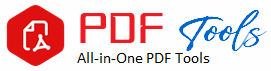Resize PDFs
PDFs have emerged as one of the most widely used file formats for sharing documents, reports, presentations, and a plethora of other types of files in a century of digital transfer. PDFs are increasingly gaining popularity because they adapt formatting features across devices and platforms without difficulty. One major drawback about PDF files is that they are sometimes pretty large, which makes them difficult to share, store, and upload. This is where the resizing of the PDF steps in. Resizing will help reduce the file size of the PDFs to be useful in optimizing transfer via emailing, upload on websites, and saving storage on devices.
In this article, we look at why you have to resize a PDF file, the benefits of downsizing a PDF file, methods that you might use, and the best tools to do so.
Why Resize PDFs?
PDFs can grow very rapidly in size depending on the content they carry, including high-resolution images, embedded fonts, complex layouts, and large amounts of data. Large PDF files create trouble on so many levels:
1. Difficult to Send as Email Attachments:
Most e-mail services have attachment size limits, usually 25 MB. Resizing a PDF to come under that size will make it much easier to send.
2. Download Time is Longer:
Large PDFs take more time to download, which is inconvenient for receivers, especially if their internet connection is slow.
3. Storage Issues:
If you have numerous PDF documents, their total size can be tremendous and consume precious storage on your device or cloud service.
4. Web Page Loading Speed:
If you host PDFs on a site then file size diminution will help the page to load faster, thus improving user experience and SEO performance also.
Resizing PDFs enables you to streamline these processes, thereby making file sharing storage, and management much easier.
Benefits of Resizing PDFs
Well, there are multiple benefits to resizing PDFs for business professionals, students, and web administrators. Some of the benefits include:
Minimized upload and download time: Compressed PDFs load or download quicker; therefore, you save time as does the recipient.
Less hard drive or cloud storage space and room on your email inbox: The smaller the PDF, the less space it consumes hard drive, cloud services, or email inboxes.
Easier Accessibility: Smaller PDFs are more accessible because they require significantly less hard drive or disk space and are relatively faster to download, which is particularly important for mobile devices that sometimes have a limited storage capacity.
Faster Page Load Time: A webmaster can minimize the size of a PDF in a site; the faster page load time translates to improved SEO ranking.
How to Compress PDFs
There is quite a number of methods in which you may compress your PDF, ranging from free online tools and professional software. The most effective methods to compress your PDFs are as follows:
1. Using Online PDF Compressors
These are free or low-cost methods using free online tools, that can be easily used online to compress PDFs.
One of the easiest ways to shrink a size of a PDF is through an online PDF compressor.
Those tools ask you to upload a PDF file, compress it, and download the processed version within a few minutes. Most online PDF compressors are free and can be used easily.
Top Online PDF Compression Tools: For Resize PDFs
Smallpdf: Easy drag-and-drop compression of your PDF files with little loss of quality
iLovePDF: Free and easy to use, compress your PDF at three levels: low, medium, and high
PDF Compressor: A free online PDF compressor. You need not install software.
How to Resize PDFs Using Compressors Online
Step 1: Go ahead and use an online PDF compressor of your choice.
Step 2: Upload the PDF you want to shrink
Step 3: Select your compression level (optional)
Step 4: Download your resized PDF file when compressing is done
Using Adobe Acrobat
Adobe Acrobat is one of the comprehensive tools in PDF available today, and reduces the file size easily without compromising on content quality. It provides options for a “Reduce File Size” on PDFs that users can optimize for file sharing and storage purposes.
Reducing the Size of PDF Using Adobe Acrobat
1. Open the PDF using Adobe Acrobat.
2. File > Save As Other > Reduced Size PDF.
3. Specify the desired compatibility version, click OK.
4. Save the reduced file at any convenient place.
3. Working with PDF Editors (Software)
If you deal with huge numbers of PDFs and need full control over how they are resized, you can use PDF editing applications. Such software applications offer a vast list of features for the management, editing, and compression of PDFs.
Recommended PDF Editors:
– PDFsam: Free and open-source software for compressing, splitting, and merging PDFs.
– Foxit PDF Editor: The suite offers various features for editing and resizing PDF files.
– Nitro PDF: An alternative to Adobe Acrobat, Nitro is known for reducing file size without losing quality.
How to Resize PDFs Using PDF Editors
Open a PDF file with your preferred PDF editor.
Step 2: Look for the **Optimize or Compress** menu .
Step 3: Select the compression option you want to apply.
Step 4: Save your newly resized PDF .
Using Microsoft Word
If you do not have a dedicated PDF tool, you can also resize PDFs by using a dedicated PDF tool. If you feel comfortable with the word interface, then you can use Microsoft Word to do this too.
How to Resize PDFs Using Microsoft Word:
Step 1. Open Microsoft Word and click File > Open.
2. Select the PDF file to compress.
3. Word will automatically convert the PDF into an editable document.
4. Save back as a PDF while opening it in Word by going to the **File**>Save As and selecting PDF as file format
5. On saving, a prompt will come up to reduce file size while saving
High-resolution images are the primary factors of large-sized PDF files. Quality of the images can be lowered, and this reduces the file size to a considerable extent.
6. Delete Unused Elements
Sometimes, a PDF file with installed elements like fonts, notes, comments, or metadata doesn’t require those, and this consequently increases the size of the PDF file. In some cases, resizing a PDF requires removing other unnecessary elements that are there in the PDF.
How to Reduce Image Quality in a PDF using Resize PDFs
1. Open your PDF using a PDF editor.
2. Find the images and degrade the quality of the images or replace them with lower quality images.
3. Save your Resize PDFs with the updated images.
How to Remove Unwanted Elements using Resize PDFs
1. Go to the PDF file you need to resize through any PDF editor application.
2. Search for functionality that can delete metadata, comments, or annotations from it.
3. Save it as an updated PDF.
Tips on How to Resize PDF Effectively
Compression Level Testing: It is possible for most PDF compressors to offer more than one level (like low, medium, and high). You must try out different ones to determine which achieves the best file size and quality.
Compatibility Check: Inspect if the resized PDF stays compatible with devices and other platforms where it will be used or shared.
Maintain a Backup: Resize always begins with a backup of the original PDF that may lose its quality or data in the resized version.
Batch Compress PDFs: If several files are to be resized, then find batch compression tools that will significantly cut down on the time required in resizing multiple PDF files.
Conclusion
Resizing PDFs is quite an essential skill for anyone dealing with digital documentation. Whether a student, business professional, or webmaster, the ability to decrease the file size of PDFs saves storage space, facilitates easier sharing of files, and makes every file much more accessible. With proper tools and techniques, you can shrink your PDFs without losing out on quality.