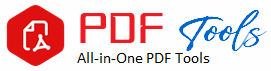PDF to Word
How to Easily Convert PDF to Word: A Full Tutorial
Not so long ago, the world has become inevitable in having files converted from one format to another very easily. The most common of these is converting PDF to Word. Either you are a student, you need to revise the class handout; you’re a professional editing a work document; or you’re just an average person trying to manage your personal files-that is to say, knowing how to convert PDFs to Word can save you loads of time and frustration. This is why you might need PDF to Word conversion, best ways on how to go about the same, and doing it step by step.
What is a PDF File?
PDF is an Adobe file format which captures all the elements of a printed document as an electronic image. The beauty of PDFs is that it retains the original layout of a document along with its fonts and images, making it ideal for sharing. PDFs are cross-platform compatible and therefore can open on any platform or device without losing formatting. But this comes at a cost: PDFs are not natively easy to edit, so it’s often necessary to convert them into an editable format-like Word (.docx).
Why Convert PDF to Word?
1. Editability: Where PDF does an excellent job of keeping the original document format intact, it is notoriously difficult to change. Word is a much more flexible and better designed for editing.
2. Co-authoring: In professional life, sometimes it becomes a necessity that one or more of the documents have to be changed, written, or collaborated over. The conversion of PDF to Word facilitates easier adjustments and changes tracking in teams.
3. Retrieve Data: Sometimes you just want fragments of a document supplied. Thus, you can cut and paste and rearrange texts in converting a PDF to word.
4. Restore Old Documents: Suppose you have archived PDFs of old documents; by converting them into word, you can revive them with the ability to update content without recreating the whole thing again.
Problems with the Conversion of PDF to Word
Converting a PDF to Word may be regarded as one of the most mundane things to do. However, sometimes it doesn’t just work as planned. Here are some problems you could face:
-Formatting Issues: Whichever the complexity may be, some formatting (fonts, images, tables) might not come out any better in Word.
– Font Compatibility: Whenever your original PDF utilizes specific or non-standard fonts, they do not convert over well to the word document.
– OCR (Optical Character Recognition): If your PDF is actually an image rather than typed text, if it doesn’t allow the text to be selected you’ll have to apply OCR to it before you can convert it into an editable Word document.
Fortunately, there are enough tools and techniques to help you get over each of these common problems and avoid a hitch in the conversion.
Change PDF to Word: Tools and Techniques
Here are the best ways to change your PDFs into Word:
1. Adobe Acrobat Pro
Adobe Acrobat is likely the most trustworthy application to export PDFs in Word. Why? The reason is quite simple: because it’s originally developed by Adobe and PDF can be traced all the way back to the same source, the conversion is going to be surprisingly smooth.
Converting PDF to Word Using Adobe Acrobat Pro:
Step 1: Open Adobe Acrobat Pro.
Step 2: Find the “Export PDF” toolbar on the right-hand side
Step 3: Format “Microsoft Word”
4. Now you select “Word Document” (.docx) or “Word 97-2003 Document” (.doc), to save as what you require
5. Click “Export” and save it to a location you want.
Adobe Acrobat Pro is a professional software, but at the same time, this tool takes away the majority of risk because of excellent precision keeping the source file formatting.
2. Tools Available Online
There are numerous free and paid online tools that one can use to convert PDF to Word without downloading software. Some of the most popular ones include:
– Smallpdf
– PDF2DOC
– ILovePDF
– PDF Converter
These tools are generally user-friendly without requiring much technical know-how. Most online tools upload your PDF file and then present you with the option of choosing Word as your output prior to downloading the resultant file. Where online tools shine, however, are their limitations when it comes to the size of files they accept and occasionally have issues working with documents containing complex formatting.
3. Microsoft Word
You may also know the existence of a built-in converter in Microsoft Word. Probably, it is one of the easiest ways to deal with the conversion if you already have the software installed in your device.
How to Convert PDF to Word with Microsoft Word:
1. Open Microsoft Word
2. Select “File” on the top left corner of the page
3. Select “Open” and select the location of pdf that you want to convert.
4. Word will turn your PDF into an editable Word document. The word will be on the screen stating this. Click on “OK.
5. Once the file is translated you can edit and save in a Word format.
It is not a difficult process, but complex formatting or graphics won’t translate exactly right either.
4. Google Docs
Another simple way to convert a PDF into a Word document is in case you enjoy working in the cloud: Google Docs .
Steps for Converting a PDF to Word on Google Docs
Open Google Drive and upload your PDF document
Right-click the uploaded PDF. Open With then Google Docs
Google Docs makes the uploaded PDF editable
File> Download As>Microsoft Word (.docx).
This works well for simple PDFs, but complicated ones might not convert fully because Google Docs is limited when it comes to advanced formatting.
Best Practices for PDF to Word Conversion
1. Choose the Right Tool: If your document is pretty simple, you can go and grab a tool based online; if your document is very complex, then use a premium tool like Adobe Acrobat.
2. Check the Output: Once you are done with the conversion, check out the Word document so that the text and graphical inputs are correctly provided and fine in layout. Format manually if problems exist.
3. OCR on scanned PDFs: If your PDF is an image of a scanned document, ensure you use a feature that includes Optical Character Recognition (OCR). OCR will read in the document and be able to transform images of text into actual editable text.
4. Breaking huge files into pieces: If the PDF size is large, then it will be better to break the PDF into pieces. This reduces the possibility of error and maintains uniformity in the formatting.
Conclusion: Why Convert PDF to Word
Convert PDF to Word. It’s so necessary for the editing and distribution of your work as for, example, while editing a proposal of work, updating a school assignment, or changing something in contract.
With options that will run the gamut from free, online converters to Adobe Acrobat and all points in between, there’s something to suit every pocketbook, whether your document is simple and straightforward or complex and requires a lot of conversion. Just be sure to proofread your output and tweak the formatting to fit.
Developing Skills Converting PDF to Word Ensures Flexibility, Productivity of Professional and Personal Applications.