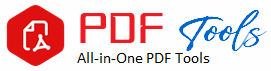Excel to PDF
All-Inclusive Guide on Conversion Files
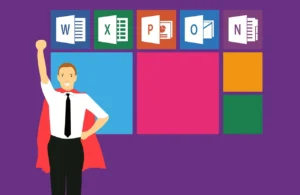
Why Convert Excel to PDF?
1. Preserve Formatting
The main benefit is that the formatting is retained when you export your Excel to PDF. You could have a very intricate layout for your spreadsheets with specific typefaces, charts, or graphs. The formatting of your Excel file will be retained if you export the document to a PDF so that the recipient can view it in exactly the manner in which it was intended.
2. Improved Security
Security-wise, PDF is a more secure version than Excel files. You can lock PDF documents using passwords so that unauthorized people cannot access them. This is especially if you are to deal with financial information and other confidential matters.
3. Cross-Cutting Compatibility
It’s compatible with other formats since its opening is possible with every digital machine, which has a PDF reader. In contrast, with Excel files, there is a special software program that isn’t available to everyone; therefore you can make sure that everyone around the globe could be able to access your documents if they are converted into PDF.
4. Printable Usability
Since PDFs are to be printed off, they stay far better formatted and set up than an Excel file. Converting your data to PDF ensures that it prints professionally and is readable should you need to.
Methods of Converting Excel to PDF
1. Through Microsoft Excel
Converting Excel directly into PDF through Microsoft Excel is one of the easiest methods there are. Here is how to do it:
Open the Excel file you have: First of all, open the Excel file you would like to convert.
Navigating to the File Menu : Click on “File” in the top corner.
Click on “Save As”: Select a directory where you would like to save the file.
Select the PDF format: In “Save as type”, click on the PDF option.
Click Save. Your Excel file will be converted into PDF format immediately when you click on the “Save” button.
2. Converting Excel to PDF Using Online Conversion Tools
There are many online conversion tools that you can take advantage of to convert from Excel documents. These interfaces are intuitive at Smallpdf, PDF Converter, and ILovePDF websites. Here’s a step-by-step tutorial for you on how to use them:
Website Check-out. Simply open an online converting tool.
Put Your Excel File There. Click an upload button and select your Excel file.
Convert the File: Once uploaded, click “Convert”
Download PDF: Your new PDF file will be ready once your conversion process is complete.
3. Using Third Party Application
If you often convert Excel spreadsheets to PDF files, then you would need specialized applications such as Adobe Acrobat, Nitro PDF or Foxit PhantomPDF. These applications are mostly equipped with extra features of batch conversion and much better editing feature.
Installation of the Software: Select and launch the PDF converter that you prefer.
Launch the software. Launch the program.
Upload Excel File: You should click the import or convert button and then select your Excel file.
Convert to PDF: You will be given a prompt on how to convert your file into a PDF format, which will then be saved in the location you prefer.
Converting Tips to Success
Check Your Formatting: Once you convert a PDF, check to see if the formatting is there.
Use Print Preview: Use Excel’s Print Preview before converting to see what the document will look like when printed.
Reduce File Size: If your Excel file is huge, you may want to streamline it to keep the file size of the PDF manageable
Common Issues and Solutions EXCEL to PDF
1. Mistakes in Formatting
Formatting may not always survive the transition from Excel to PDF. Be sure to use only standard fonts and proofread your layout of the article first so that the problem is at least partially mitigated.
2. File Size Too Large
Resizing the file in Excel by deleting unnecessary items or compressing images may assist in many situations where the PDF file generated is too large.
3. Compatibility Issues
Make sure the Excel file that you have created is compatible with the version of PDF for which you’re viewing the file on and that you are viewing the latest version if your PDF is not viewing properly on certain devices.
Conclusion for EXCEL to PDF
The conversion of EXCEL files is a potentially useful ability in terms of increasing security, speeding up workflow, and guaranteeing device compatibility. Understanding the steps, advantages, and any related procedures will make it easier for you to share data when you choose to use specialized software, Microsoft Excel, or any internet application.
Just master the techniques explained here in this guide and you can easily convert your Excel files to PDF to avail of everything it offers. Start converting right now and be assured that your documents are now shareable, safe, and professional!