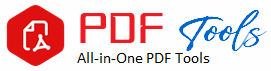Excel URL to PDF: The Ultimate Guide to Converting Effortlessly
Sharing information effectively is among the most crucial facts about this modern digital life. You have a URL carrying Excel? You convert those to PDF format, highly accessible and secure, mostly retaining the formatting. Let us take a look in this article on the need for converting Excel URLs to PDF, their benefits, and some easy ways to do so.
Why Convert Excel URL to PDF?
1. Hyperlink Integrity
Convert Excel URLs to PDF maintains the integrity of the hyperlinks. When hyperlinks in an Excel file are converted to PDF, the hyperlinks remain active. This allows the recipient to click on them and thus access the associated content directly. It proves really useful while including references to internet resources for reporting and presenting data or its analysis.
2. Secure the Document
Unlike the PDF files, MS Excel does not support the stringent security measures. Your PDF files can have passwords to ensure that sensitive information remains private. This is crucial for sharing reports that entail confidential and private data.
3. Universal Accessibility
PDFs are quite compatible with a large number of tools and applications. One can easily use any PDF reader on any device to view the PDF document whereas specific software needs to access the EXCEL files. This ensures that there are no technological barriers to the access of the information by your audience.
4. Professional Presentation
Your files will look much more professional when you change those Excel links into PDF. The reason is that PDFs apply formatting, meaning your text, graphs, and charts will display as intended. It is especially important for reports and presentations meant for formal use.
Methods of Converting Excel URLs into PDF
Method 1: Using Excel
Converting your Excel links into PDF by using the application of Microsoft Excel itself is perhaps one of the easiest methods you can try. Here’s how you can do it step by step:
Step 1: Open Your Excel File
Open the file of URLs in Microsoft Excel.
Step 2: Check if Hyperlinks are Live
Ensure every link is live before saving to PDF. To achieve this click on every link.
Step 3: Select the File Menu
On the top left side of your screen click “File.”
Step 4: Select “Save As.”
Identify where you want to save the saved file.
Step 5: Select the Type of PDF File
Choose “PDF” from the “Save as type” dropdown list.
Step 6: Save the File
When you click “Save,” your Excel file that now has all the link will be formatted into PDF style.
Alternative Methods of Converting Excel URLs to PDF
There are several tools with which you can change Excel URLs to a PDF file. Some ideal tools come as online tools, and they will take about minutes. Ideal tools are Smallpdf, Zamzar and PDF2Go. This is how you can use them:
Action Step 1: Open site of choice
Open the online converting tool that you have chosen.
Action Step 2: Upload Your Excel file online
Click the upload button and select your Excel file with URLs.
Action Step 3: File conversion
Choose the option to convert; the program will now process the file and turn it into a PDF.
Step 4: Get your PDF
Once the conversion is done, save the newly created PDF. Test the hyperlinks in the PDF file to make sure they function.
Using Dedicated PDF Software for Excel URL to PDF
Converting Excel URLs to PDFs a lot? Then you might be interested in purchasing specialty software like Adobe Acrobat, Nitro PDF or Foxit PhantomPDF. Most of these apps come with extra features for managing and editing your PDF files.
Step 1: Install the software.
Download the PDF conversion software you have chosen and install it.
Step 2: Run the Software
Run the software and look for the import or conversion menu.
Step 3: Get Your Excel File in.
Choose your Excel file which contains the URLs to convert.
Step 4: PDF conversion
Proceed to convert the document with the instructions on how to save it anywhere you want.
Some Tips for Smooth Conversion
Check Your Hyperlinks: Just ensure that all the hyperlinks you contain in your Excel file are correct and working properly. This way, when they are converted into PDF, data integrity shall be guaranteed.
Print Preview: Make use of the print preview of excel to see how the document will look like after being converted. This is important since the layouts should appear consistent.
Optimize Your Document: If you have a great deal of data or large photos in your Excel file, you’ll want to optimize it before converting it to make the size of the PDF more manageable.
Common Issues and Solutions for Excel URL to PDF
1. Hyperlinks in PDF Are Not Working
Hyperlinks may not work after conversion if the choices you made aren’t right when the conversion was happening. Several online tools have settings that may impact link retention.
2. Formatting Issues
Maybe not all formatting crosses over. Then, keep your Excel file plain, standard fonts and avoid a lot of style in order to fix this. This can help you get a better PDF output.
3. The File is Too Large
If you have a far too large PDF file, you can compress the image sizes within your Excel file or compress the PDF file after you have converted it using Smallpdf or ILovePDF.
In Summary
This is a vital skill for making your documents secure, accessible, and even more aesthetically pleasing. Knowing how to convert an Excel URL to PDF is an important ability for the latter. Using the procedures outlined in this guide, you easily and promptly convert your Excel files, keeping all formatting and hyperlinks.
Whether you use dedicated software, Microsoft Excel, or an internet conversion service, you will be prepared to present your data in an efficient and effective manner. Shine, be safe, and be ready for any audience through the documents by initiating the conversion process now!