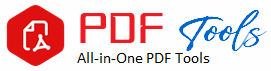Generate PDF
Generate PDF: The Ultimate Guide to Creating PDF Easily
One of the most widely accepted file formats used is PDF. Whether in business reports, academics, or just personal works, it is very essential to know how to generate PDF files for ensuring compatibility across all devices and platforms. PDFs preserve the formatting of your content, making it ideal for sharing documents that are meant to maintain their layout, images, and fonts despite the place from where they are viewed.
Here, you will find numerous methods of how to generate PDF files with the help of different tools and platforms. From features of your OS, online tools, and commercial software, you will learn best practices for creating high-quality PDFs for various purposes.
Why Generate PDF Files?
And before we talk about how to make PDF files, let’s talk first why PDFs are so popular and when you might need to generate PDF documents:
Universality: PDFs can open everywhere, on any device, operating system, or browser, with loss in formatting. Whether it’s on a desktop, tablet, or smartphone, the printout in PDF will be exactly the same.
The format is preserved: A file that is converted to PDF maintains the base font, layout, images, and even embedded multimedia. This makes it quite ideal for the distribution of reports and presentations among professionals, as well as forms.
Security Measures: You can add passwords, watermarks, or restrictions to edit and print the PDF files, making it suitable for sensitive and confidential documents.
Compressed File Size: PDFs can be compressed, meaning large documents, especially with high-quality images, can be reduced in size and shared easily.
How to Create PDF Files: Best Practices
There are quite a few ways to create PDF files depending on the tools you have and the process you’re applying for. Below are the most effective and commonly used methods.
1. Create PDF Using Default Features on Windows
The good news is that Windows gives you the native way to create PDFs without forcing you to download extra software to do it. This can be done using the “Print to PDF” feature.
How to Create PDF on Windows:
Open the file you have selected to create your PDF using it. Actually, it can be a Word document, an Excel sheet, or even a webpage.
Use Ctrl + P to open the print dialog.
In the printer options, use “Microsoft Print to PDF.”
Click “Print” and select where you want to save your PDF.
Title your file and click “Save.”
It works for all but the most obscure Windows applications, so it’s one of the fastest ways to make a PDF
2. Generate PDF on macOS
On a Mac, you can use Preview to create a PDF, or commonly, by using “Export as PDF” in most applications
How to Generate PDF on a Mac:
Open a file that you want to export (a Pages, image, or web page).
Select “File” from the menu bar.
Select “Export as PDF” from the drop-down.
Choose where to save the PDF, enter a name for the PDF and click on “Save”.
Preview also lets you merge, split, and annotate PDFs so it can be used for everything.
3. Export PDF from Microsoft Office (Word, Excel, PowerPoint)
Microsoft Office has provided much ease in saving document files directly from its suite as PDFs. You can easily make pdf files for your word document, excel, and PowerPoint.
How to make pdf from Microsoft Word
Open your word document
Select “File” at the left top of the screen
Save As
In the menu list on file type, select “PDF”
Choose the location and save.
This approach is also applied for Excel worksheets and PowerPoint slides. Office automatically keeps the layout and formatting while saving to PDF, hence ensuring high quality output.
4. Google Docs PDF Generation
Google Docs is a member of the G Suite family. The service facility has made PDF generation easier. Since you work more often with cloud-based documents, Google Docs facilitates a smooth way of converting your work into the PDF format.
How to Generate PDF in Google Docs:
Open a Google Doc.
From the top menu click “File”
Select “Download”
Then “PDF Document (.pdf)”
The file should automatically download to your computer
Google Docs retains all your formatting, and is good when working with others over the internet and want to change documents that have been shared over to a PDF.
5. Generate PDF Online Through PDF Converters
To convert a file in a rush without downloading software, many online PDF converters generate PDF files instantaneously. The free tool can use most file types from Word, Excel, PowerPoint, images, and even the HTML page.
Most Used Online PDF Generators:
Smallpdf: A simple and quick web-based PDF converter that comes with several file formats. Simply visit the homepage smallpdf.com, upload the file you want to turn into a PDF in seconds.
ILovePDF: One easy tool where you can convert and edit PDFs. Simply visit the homepage ilovepdf.com.
PDF2Go: This is a web-based online conversion site that not only converts files but also allows editing of PDFs and compresses them.
How to Use Online PDF Converters:
Step 1: Visit the website of your desired PDF converter, like Smallpdf.
Upload the file you’d like to convert.
Choose output as “PDF.”
Click Convert and then download the PDF produced.
These ones are great if you want to create PDF quickly with no software installation. Be aware, though that free versions have a limit on file size.
6. Produce PDF with Adobe Acrobat
It is truly the industry standard for creating, editing and managing PDF files. Of course, it’s a paid tool, but what you can do with this is pretty advanced – it supports form creation, digital signatures, and you can combine several files into one PDF.
How to Generate PDF Using Adobe Acrobat:
Opening Adobe Acrobat and clicking “Create PDF”
Select the file or files that you want to convert
Click “Open” and save your newly created PDF document.
Acrobat will also allow you to add features like passwords, permissions, etc, that could be very crucial for business documents and legal contracts.
Best Practices for Generating PDF with good quality
Creation of PDF is not very challenging; however some best practices will make sure that the files are professional and optimized in case they need sharing. Following are a few best practices:
1. Optimize File Size
In case your PDFs are very large, sending via email or uploading them to cloud storage would be a bother. Compression tools like Smallpdf or Adobe Acrobat compress the file without any compromise on quality.
2. Embed Fonts
Embedding fonts in the document will prevent some of the text display issues when opening and displaying the PDF file on other devices. Most of the PDF creating utilities should have an option to embed the fonts in the process of conversion.
3. Attach security and permissions:
One can attach password protection or editing/printing restriction when sharing sensitive files. Adobe Acrobat and many online tools allow locking a PDF with a password that allows access only to the authorized person.
4. Attach metadata
Adding metadata (title, author, subject, and keywords) to your PDF aids in indexing through search engines, and it will make your document easier to find online. Most tools used for PDF processing, Acrobat and Office, allow the inputting of this information at the time of saving the file.
5. Test Across Devices
Always test the generated PDFs across different devices – desktop, mobile, and tablet. This is especially important when you have complex layouts, images, or interactive PDFs.
Conclusion For Generate PDF
Pdf file generation is one of the essential skills in today’s electronic world. Whether you work with personal documents, business files, or academic papers, pdfs are becoming a very reliable and professional means of information dissemination. There are many methods to create PDF, from built-in options in Windows and Mac OS to free online tools and professional software such as Adobe Acrobat.
Using this guide, you will be able to create high-quality PDFs, optimized for sharing, viewing, and printing from any platform. Regardless of whether you are in need of fast conversion or special features for PDF, saving your time with efficient generation will efficiently improve your productivity.