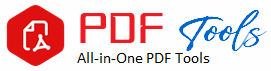PDF to WEBP
Drag & Drop Your PDF File Here
How to Convert PDF to WEBP: Full Guide to Quickly and Easily Converting Images
The digital world is dynamic. Because there are various file formats for different applications, it is hard to determine and even remember all of them. Many image formats have popped up over the years, but one recently used format has been the WEBP. Google created this format as an efficient form of compressed images to be utilized on the web. Whether you are an application developer, a content producer, or an ordinary user, you might find it useful to know how to convert your PDF into WEBP. So, let’s walk you through everything that has to do with PDF conversion to WEBP, the best software tools for the job, and why WEBP exactly has become the golden image format for web optimization tasks.
Why Do I Need to Convert PDF to WEBP?
But to understand the “how,” we have to know why. Both PDF and WEBP are helpful formats, but they are used in different ways:
– PDF (Portable Document Format): PDFs are generally a type of format for documents and really good to share text and images and to maintain its layout in a universal accessible format. PDFs are not always the best choice for web use if you just want the images from the document.
– WEBP (Web Picture Format): WEBP is a picture format developed by Google that provides very high-quality images with excellent compression. This format is best for web applications because it highly compresses image sizes without losing quality, thus speeding up page loading and making websites more responsive to viewers.
Benefits of Converting PDF to WEBP
Some of the benefits or advantages of converting PDF files into WEBP images include the following:
1. Fast Load Time: WEBP is far greater in terms of compression compared to JPEG and PNG formats. This translates into smaller file size and means faster page loading.
.
2. Better SEO: Further, the improved pace means an improved user experience. Websites of this nature are favored by the Google search engine, enhancing the visibility and the organic traffic.
3.Quality of picture: it is an image format of higher quality having an almost equivalent quality of images even though it is smaller than the JPEG size.
4. Browser compatibility: WEBP images are compatible with all popular web browsers including Google Chrome, Firefox, Microsoft Edge, and Opera.
5. Better Web Performance: If you are designing a web page or blog, using WEBP instead of the more bloated options like PNG or JPEG will give your site a really good performance boost .
Now that we’ve covered why you should convert PDF to WEBP, let’s discuss just how you do this conversion .
Best Practices in Converting PDF to WEBP
There are numerous tools and processes you can use to convert PDFs to WEBP. Among them are online converters, downloadable software, and even some manual methods, if you understand graphic design tools. Below are some of the best approaches.
1.Online PDF to WEBP Converters
The most convenient and user-friendly online tools that can help convert PDF to WEBP are the online tools. One can upload his or her PDF, specify the output as WEBP, and then download the converted file with the use of these online tools. Some of the most fantastic online converters include the following:
- CloudConvert
- Online-Convert
- PDF to Image
- Convertio
Steps to Convert PDF to WEBP Using an Online Converter
1. Open your favorite web browser and head over to a trusty PDF-to-WEBP conversion webpage, such as CloudConvert or Convertio.
2. Upload your PDF file(s).
3. Choose WEBP as the output format.
4. Click “Convert” or “Start Conversion.”
5. Download the converted WEBP image(s) after the process is complete.
Pros:
- Does not require software installation.
- Easy-to-understand interface.
- A great option for small to medium-sized PDF files.
Cons:
- Depends on how fast the internet connection is
File size may be limited. - Other online tools may further compress the image to reduce file size, which impacts quality.
2.Desktop Software
In case you are regularly converting PDFs to WEBP, using desktop software may be a more efficient choice. These tools usually support more features and let you have control over your conversion. One of the most popular is:
Adobe Photoshop: You can open a PDF file manually, convert it into an image, and save it as a WEBP file.
XnConvert : A free image converter that might, depending on its version, perform a batch conversion of PDF to WEBP.
GIMP: GNU Image Manipulation Program which is an open-source raster graphics editor in which one can open PDF files for export into WEBP formats.
How to Convert PDF to WEBP in Adobe Photoshop:
Step 1: Launch Adobe Photoshop on your computer.
Step 2 : Go to “File” > “Open” and then select the PDF file you want to convert.
Step 3: Open the Import PDF window. Select the pages or images that you want to convert.
4. Click on the page then, “File” > “Save As”.
5. Select “WEBP” as the file format and click “Save”.
Benefits:
- More image quality control.
- Supports large files in size.
- Suitable for batch conversion
Drawbacks:
- Requires installation of software.
- Some software can be very expensive, or too complicated for someone new at the job.
- If you’re a hands-on person, the graphic design programs, Adobe Photoshop, GIMP, or even Inkscape, can literally take images manually from a PDF and save it as WEBP.
How to Convert PDF to WEBP Using GIMP:
1. Open GIMP and, under “File”, click “Open” in which you will load your PDF.
2. Choose in the PDF Import window which pages you would like to convert.
3. Once the page loads, go to “File” > “Export As.”
4. Choose WEBP as your export format and click “Export.”
This process offers the necessary flexibility to edit images as needed before exporting them to the desired WEBP format, thus allowing you a better control on the final output.
4. Batch Conversion
To save you time and effort, batch conversion tools are heaven for those handling multiple PDFs or large projects. These can convert several PDF pages to WEBP images at a go.
Tools for Batch Conversion:
XnConvert- Free, user-friendly software supporting batch conversion of PDF to various image formats, including WEBP.
Total Image Converter- A paid software that can handle large batches of PDF to WEBP conversions with added extras such as edition capabilities.
Advantages:
- – Ideal for bulk conversion.
- – Saves time on large projects.
Cons:
- – Some tools might require a paid license for full functionality.
Best Practices for Converting PDF to WEBP
To ensure the best results when converting PDF to WEBP, consider the following best practices:
1. Quality Check in File After Conversion:
In this regard, check whether the WEBP images have come out in proper form after the conversion of PDF to WEBP. A comparison with original PDF and the freshly created WEBP images will also be required to enable optimization adjustment for setting as needed.
2. Optimization for Web:
For web optimization, it is essential that the WEBP images have been optimized for their use in web platform. Tools such as Squoosh and even TinyPNG can be applied on WEBP files to compress them further without adjusting image quality.
3. Batch Conversion for Large Projects:
If you have lots of PDF files, consider using batch conversion tools as it will save you a lot of time, and every image is sure to have good quality.
4. Testing Browser Compatibility:
Most browsers accept the WEBP format; however, it’s still recommended to test its compatibility with the browsers that you are targeting for the images. For the sake of compatibility, you can offer fallback image formats in JPEG or PNG.
Conclusion: Why It Is So Crucial to Convert PDF to WEBP
Converting PDF into WEBP is the most practical solution to address the necessity of optimizing web images. It can reduce file size without loss of quality, making websites load much faster, increase user experience, and elevation in good SEO. Whatever you are using – an online tool, desktop software, or graphic design tools manually, it is pretty easy and accessible to all.
Mastering this conversion process gives you much more flexibility in dealing with digital content, so you’re well prepared to deliver high-speed, high-quality visual experiences on any platform.