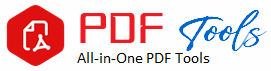PDF to ICO
Drag & Drop Your PDF File Here
People generally need to convert files from one format to another in digital life. Any designer or developer, as well as sometimes a more casual user, will need, at some point, to convert a document, such as a PDF into an ICO file. Everything for converting PDF to ICO is covered in this guide: why you’d want to do this, how to succeed best and using the right tools for this task.
What Is ICO File?
ICO is the short form for “icon.” Actually, ICO files are a type of file that holds computer icons, often needed for websites, applications, or folders. The files tend to be small and hold more than one image in multiple resolutions, so they can be ideally used as icons for numerous interfaces and devices.
Icons are essentially one of the widely used elements of the interface. It is used for representing files, applications, or tasks graphically. Converting PDF is certainly not a very widespread practice, but there is a pretty sound explanation for it.
Why Convert PDF to ICO?
PDF is Portable Document Format, and it can be in a document, a brochure, a presentation, and many more. ICO is mainly made for icons in desktop software, websites (favicons), or apps. And here are some reasons why you might want to convert a PDF into an ICO:
1. To Create Custom Icons Sometimes, if your PDF file contains custom-designed graphics or logos, converting this file into an ICO file comes in handy for reusing the design as an icon on a web page, software, or folder.
2. Branding Companies and developers usually transfer a company’s logo, typically in PDF or vector format, to ICO files for application icons or website favicons. Most importantly, it must have the same branding icon on all platforms.
3. Website Development: ICO files are also used for favicons-those small icons that appear in the tabs of browsers. The conversion of a PDF design into an ICO can help build a website with a custom icon-a feature that may prove to be beneficial for the promotion of brands and user experience altogether.
4. Ease of Access: Sometimes you would want to export graphics, charts, or symbols from the PDF in an icon format so as to access it easily within some software applications.
Methods of Converting PDF to ICO
There are various ways through which you can convert your PDF and these may include the use of online converters and desktop software. Going by one of the methods, let’s look into the most common ones,
1. Using Online Converters
Online tools are a very simple, quick way to turn PDFs into ICOs. Since they do not require any sort of software installation, anyone with access to the internet will be able to view and use them on virtually any computer.
Online tools work by turning your PDF into an image format such as PNG or JPG before enabling the download as an ICO.
Pros:
Easy
No installation required
Multi-device compatibility
Accessible on any device connected to the internet
Cons:
Limited features
Sensitive documents at risk
File size limits
Resolution limits
Popular Online PDF to ICO Converters:
ConvertICO: The tool allows conversion of images to ICO files, but save your PDF first as an image in the form of either PNG or JPG, and then upload that on ConvertICO.
Online-Convert: A general-purpose online converter which lets you convert files into dozens of formats, including PDF to ICO. You may then export directly from the PDF image into an ICO file.
Aconvert: Similar to Online-Convert, Aconvert gives you the option to directly convert PDF to ICO and more – further options include adjusting icon size and resolution.
Desktop applications may have more features and finer control over conversion. Most desktop tools, however do not permit direct conversion from PDF to ICO. However, you can convert the PDF into an image format first, such as PNG or JPG and then an image editing application may export this image as an ICO file.
Advantages:
More control over quality of conversion
Perfect for batch conversions
No internet connection would be needed after installation
May contain several processes
In general, it’s not free if you want to make use of a full version
Best Free Desktop Converters from PDF to ICO
Adobe Photoshop: Adobe Photoshop supports both PDF as well as ICO. Therefore once you open your PDF file in Photoshop, you can make that image and save the converted file from Photoshop by using the “Save As” option that enables you to save the file as an ICO.
GIMP: Another free and open-source image editor that can convert an image to ICO. You export your PDF into PNG or JPG and then open the image in GIMP and save it as ICO.
Inkscape: This free desktop tool can convert vector graphics and PDFs into image files, which the user can further transform into an ICO file by using a specialized icon converter or an image editor like GIMP.
3. Command-Line Tools
Command-line tools are much more powerful when it comes to converting PDF files to ICO for advanced users. The process is really helpful if applied to bulk conversion or when intended for developers who plan to automate the process in converting multiple files.
Advantages
Bulk Conversion is efficient
Automation is possible
Customization is advanced
Disadvantages
This requires technical knowledge.
Not friendly to beginners.
In Popular Command-Line Tools:
ImageMagick. This is an entirely free, highly flexible command-line image processing tool. Again, this command does not appear to have an option directly for PDF to ICO; this would be used to convert PDF to PNG and then again using the command to convert PNG to ICO.
FFmpeg: Despite the fact that FFmpeg primarily focuses on audio and video processing, this tool does convert images. From your PDF, you can convert it to an image, then process the resulting image file with FFmpeg to acquire an ICO.
Tips for Effective PDF to ICO Conversion
Remember the following tips to ensure the best quality during conversion
1. Quality Images: It is a good idea to check if a PDF contains images or vectors of high resolutions, especially when the ICO will be used in larger sizes. As it will then appear pixelated in ICO.
2. Resize Icon: Most ICO files are more than one size-i.e. 16×16, 32×32, 64×64 etc due to the nature of the interface. Ensure that any of the sizes within the given ICO file are available in the converted image, so the ICO is interoperable across OSs.
3. The Background Should be Also Transparent If you convert PDF to ICO, ensure the background is maintained in transparency, especially when the logos or icons have a transparent background. Such icons will be placed over different background colors eventually.
4. Compatibility Test: After you convert your PDF, test the icon on various platforms and resolutions, too. Icons tend to look different on all the devices, so you have to test the appearance.
Key Features to Look for in PDF to ICO Conversion Tools
As you choose a PDF converter tool, keep in mind the following features of the tool-
1. Ease of use-Is it simple to handle and navigate even for a beginner?
2. Batch Conversion: Does it support converting multiple PDFs at one time?
3. Resolution and Size Defaults: Are there options to change the resolution and size of the ICO files?
4. Transparency Support: Ensure the tool supports transparent backgrounds in case your PDF file has logos or other designs having a transparent background.
Conclusion
It can be quite an involved process to convert a PDF to ICO, but the right tools make this conversion a matter of minutes. Depending on specific preferences and needs, one might choose between online tools, desktop software, or command-line utilities; however, each has its advantage. One-off simple conversions would probably call for an online utility, while more elaborate operations or bulk processes would be done either using the desktop software or making use of command line tools.